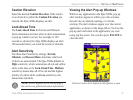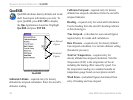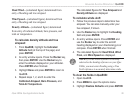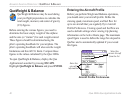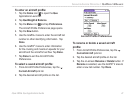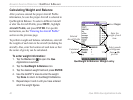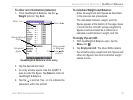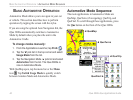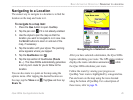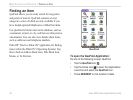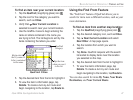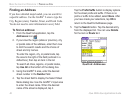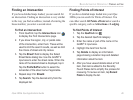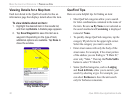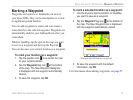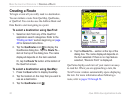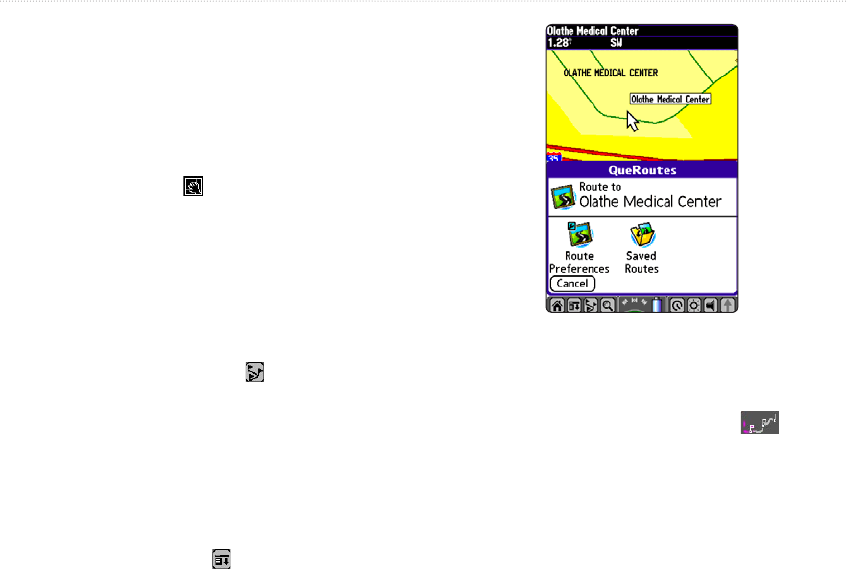
iQue 3600a Que Applications Guide 45
Navigating to a Location
The easiest way to navigate to a location is to find the
location on the map and route to it.
To navigate to a map item:
1. Press the Que button to open QueMap.
2. Tap the pan icon if it is not already enabled.
3. Use the stylus to pan the map so that the
location you want to navigate to is in view. Use
the Scroll buttons to zoom in and out of the
map, if necessary.
4. Tap the location with your stylus. The panning
arrow appears where you tapped.
5. Tap the QueRoutes icon .
6. Tap the top section of QueRoutes (Route
to…). The iQue 3600a automatically generates
a turn-by-turn route for you to follow to the
location.
You can also route to a point on the map using the
options menu. After tapping the desired location on
the map, tap the Menu icon . Tap Que and then tap
Route To.
Navigating to a Selected Location
After you have selected a destination, the iQue 3600a
begins calculating your route. The GPS status window
displays the route calculation animation while
the iQue 3600a calculates your route.
Follow the route by viewing your progress on
QueMap. Your route is highlighted by a magenta line.
Pan and zoom on the map using the icons located
along the bottom of QueMap. For a description of
these icons, refer to page 54.
BASIC AUTOMOTIVE OPERATION > NAVIGATING TO A LOCATION