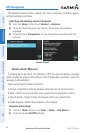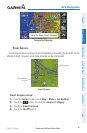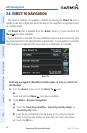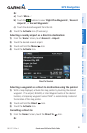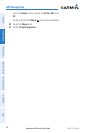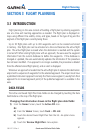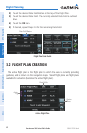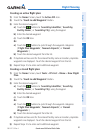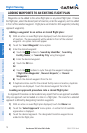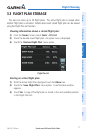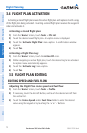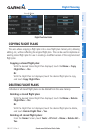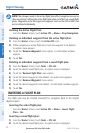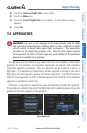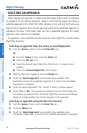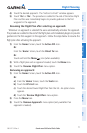Garmin aera 500 Series Pilot’s Guide
190-01117-02 Rev. A
70
Flight Planning
OverviewGPS NavigationFlight PlanningHazard AvoidanceAdditional FeaturesAppendicesIndex
ADDING WAYPOINTS TO AN EXISTING FLIGHT PLAN
Waypoints can be added to the active flight plan or any stored flight plan. Choose
the flight plan, select the desired point of insertion, enter the waypoint, and it is added
in front of the selected waypoint. Flight plans are limited to 300 waypoints (including
approach waypoints).
Adding a waypoint to an active or stored flight plan:
1)
With an active or saved flight plan displayed, touch the desired point
of insertion. The new waypoint will be added in front of the selected
waypoint. An option menu will appear.
2)
Touch the 'Insert Waypoint' menu option.
3)
Enter the desired waypoint:
a)
Touch the buttons to 'Search by Identifier', 'Search by
Facility Name', or 'Search by City' using the keypad.
b)
Enter the desired waypoint.
c)
Touch the OK Icon.
Or:
a)
Touch the buttons to cycle through the waypoint categories
('Flight Plan Waypoints', 'Nearest Airports', or 'Recent
Waypoints'.)
b)
Touch the desired waypoint from the list.
4)
If duplicate entries exist for the entered facility name or location, duplicate
waypoints are displayed. Touch the desired waypoint from the list.
Loading an approach procedure into a stored flight plan:
An Approach Procedure can be loaded at any airport that has an approach available.
Only one approach can be loaded at a time in a flight plan. The route for a selected
approach is defined by designating transition waypoints.
1)
With an active or saved flight plan displayed, touch the Menu Icon
2)
Touch the 'Select Approach' menu option. A vertical list of available
approaches is displayed.
3)
Touch the desired approach. The designated transition waypoints are
added to the flight plan.