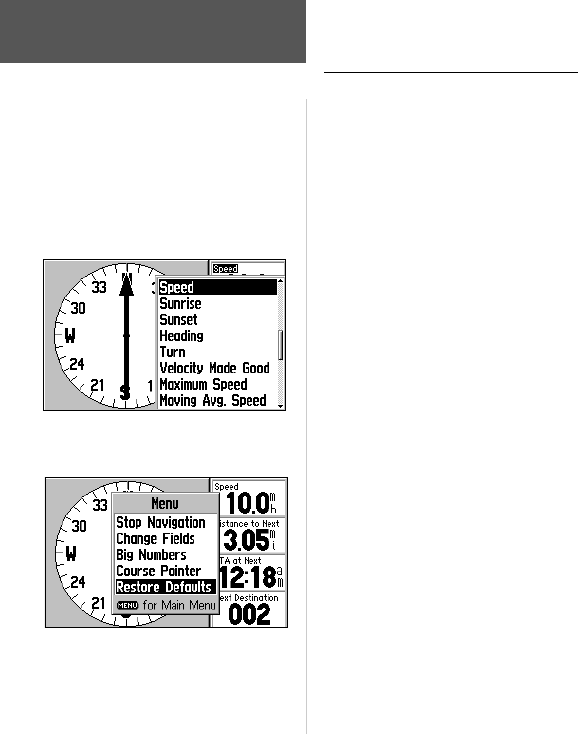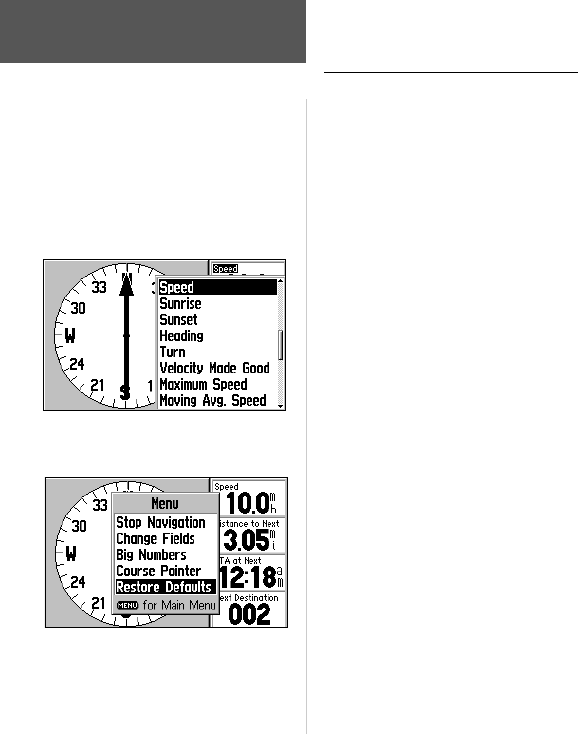
46
Reference
Direction Finder Page
Direction Finder Page Options
Many features of the GPS V are menu driven. Like each of the main pages, the Direc-
tion Finder Page has an options menu, allowing you to customize the page to your prefer-
ences and/or select special features which specifi cally relate to the Direction Finder Page.
To display the Direction Finder Page Options, press MENU (with the
Direction Finder Page displayed).
The following Direction Finder Page options are available:
Stop Navigation (or Resume Navigation)—Stops the Goto or route being navi-
gated or, resumes a currently stopped Goto or route.
To stop (or resume) navigation of the currently selected route:
1. With the Direction Finder Page Options displayed, use the ROCKER KEYPAD to
highlight ‘Stop Navigation’ (or ‘Resume Navigation’) and press ENTER.
Change Fields—allows you to choose the data displayed on four user-selectable
data fi elds on the Direction Finder Page.
To change a data fi eld(s):
1. With the Direction Finder Page Options displayed, use the ROCKER KEYPAD to
highlight ‘Change Fields’ and press ENTER.
2. Use the ROCKER KEYPAD to highlight the data fi eld you wish to change (look for
the small highlight box on one of the data fi eld titles) and press ENTER.
3. A pop-up list of available data types will appear. Use the ROCKER KEYPAD to
select the desired data type and press ENTER.
4. Press QUIT to remove the highlight from the changed data fi eld and return to
normal operation.
Direction Finder Page Options:
Stop Navigation (or Resume Navigation)
Change Fields
Big Numbers (or Small Numbers)
Course Pointer (or Bearing Pointer)
Restore Defaults
Available data types for the ‘Change Fields’
option are listed on a pop-up window.
Use the ‘Restore Defaults’ option to restore
the original factory settings.
GPS V OM.indd 46 5/7/2003, 8:53:23 AM