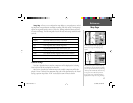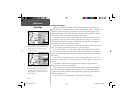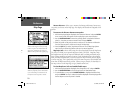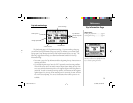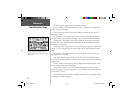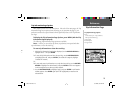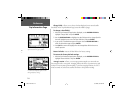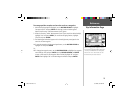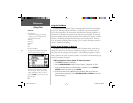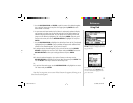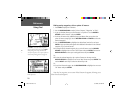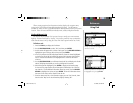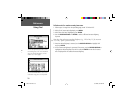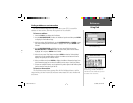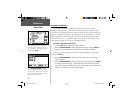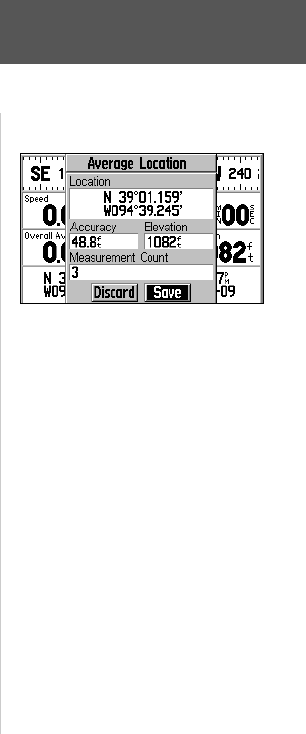
25
Reference
Trip Information Page
To average position samples and save the result as a waypoint:
1. With the Map Page Options displayed, use the ROCKER KEYPAD to highlight
‘Average Location’ and press ENTER. An Average Location window appears.
Observe the ‘Accuracy’ and ‘Measurement Count’ fi gures.
2. When the ‘Accuracy’ and/or ‘Measurement Count’ fi gures reach the desired value(s),
highlight ‘Save’ and press ENTER. (To cancel the averaging function, highlight
‘Discard’ and press ENTER.)
3. The New Waypoint window appears with a three-digit name preassigned as the
name for the new waypoint.
4a. To save the waypoint with the preassigned name, use the ROCKER KEYPAD to
highlight ‘OK’ and press ENTER.
Or...
4b. To change the waypoint name, use the ROCKER KEYPAD to highlight the waypoint
name fi eld (top line) and press ENTER. Use the ROCKER KEYPAD and ENTER
to enter a new name for the waypoint. When fi nished, highlight ‘OK’ and press
ENTER. Then highlight ‘OK’ on the New Waypoint window and press ENTER.
When averaging position samples to save a
more accurate waypoint location, observe the
‘Accuracy’ and ‘Measurement Count’ fi elds.
Select the on-screen ‘Save’ button once the
desired accuracy has been achieved.
GPS V OM.indd 25 5/7/2003, 8:53:06 AM