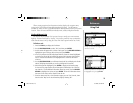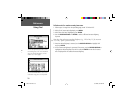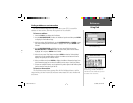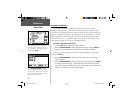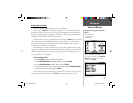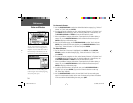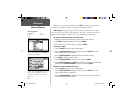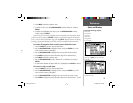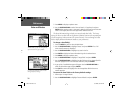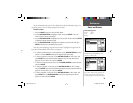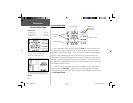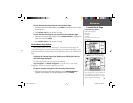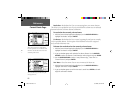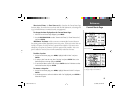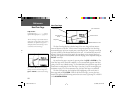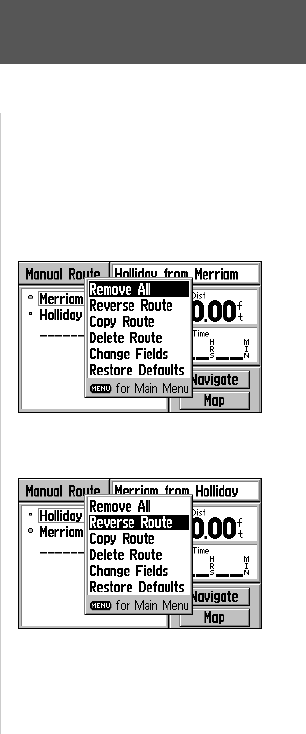
37
Goto and Routes
Reference
4. Press MENU to display an options menu.
5. To delete all routes, use the ROCKER KEYPAD to select ‘Delete All’ and press
ENTER.
6. To delete the highlighted route (step 3), use the ROCKER KEYPAD to select
‘Delete’ and press ENTER.
From the list of saved routes, highlight any saved manual route (denoted by hiker
symbol) on the list and press ENTER to display an information page for the selected
route. From the Route Information Page, pressing MENU displays options for editing,
reversing, copying and deleting saved routes, and for reconfi guring on-screen data.
To remove all waypoints from a saved route or delete the route:
1. Press the MENU key twice to view the Main Menu.
2. Use the ROCKER KEYPAD to highlight ‘Routes’ and press ENTER. A list of all
routes stored in memory is displayed.
3. Use the ROCKER KEYPAD to highlight the route you wish to edit or delete.
4. Press ENTER to display the Route Information Page for the selected route.
5. Press MENU to display an options menu.
6. Use the ROCKER KEYPAD to select ‘Remove All’ or ‘Delete Route’ and press
ENTER.
7. A confi rmation window will appear. With ‘Yes’ highlighted press ENTER to confi rm.
To reverse or copy a saved route:
1. Press the MENU key twice to view the Main Menu.
2. Use the ROCKER KEYPAD to highlight ‘Routes’ and press ENTER. A list of all
routes stored in memory is displayed.
3. Use the ROCKER KEYPAD to highlight the route you wish to reverse or copy.
4. Press ENTER to display the Route Information Page for the selected route. (cont.)
To display the Route Information Page
options, press MENU from the Route Infor-
mation Page.
Select ‘Reverse Route’ to reverse the sequence
of turns in the route.
Route Information Page Options:
Remove All
Reverse Route
Copy Route
Delete Route
Change Fields
Restore Defaults
GPS V OM.indd 37 5/7/2003, 8:53:15 AM