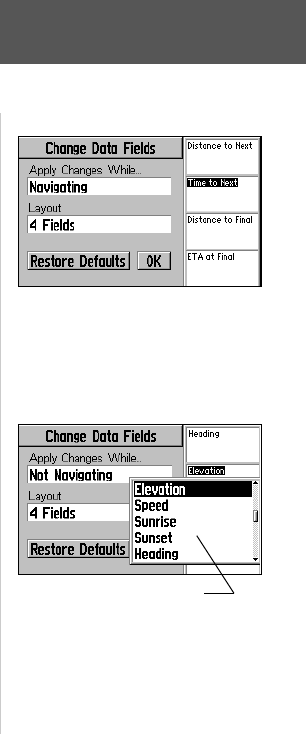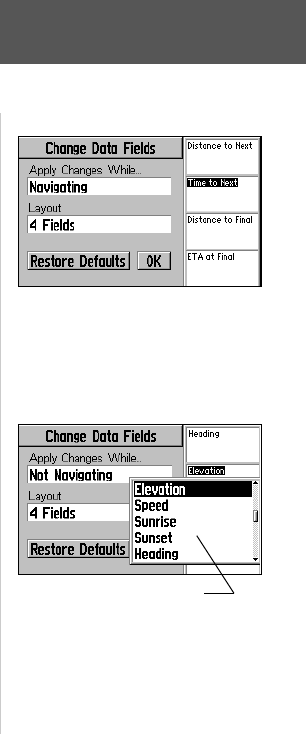
19
Change Fields—allows you to choose the data displayed on user-selectable data
fi elds adjacent to the map display (to the right of the map when horizontally oriented)
or to remove the data fi elds and display a full-screen map.
To change a data fi eld or change the number of on-screen data fi elds:
1. With the Map Page Options displayed, use the ROCKER KEYPAD to highlight
‘Change Fields’ and press ENTER.
2. Changes can be made to the Map Page which apply to screen content/layout while
navigating or when not navigating. This allows you to custom tailor the screen to
your preferences for each condition. Determine which screen content/layout you
wish to change. If the current condition is not the one you wish to change, use the
ROCKER KEYPAD to select the ‘Apply Changes While...’ fi eld and press ENTER. A
pop-up list will appear. Use the ROCKER KEYPAD to select the desired condition
and press ENTER.
3. To change the type of data displayed on the Map Page, use the ROCKER KEYPAD
to highlight the data fi eld you wish to change and press ENTER. A pop-up list of
available data types will appear. Use the ROCKER KEYPAD to select the desired
data type and press ENTER. Press QUIT to remove the highlight from the changed
data fi eld and return to normal operation.
4. To change the number of data fi elds on the Map Page or select a full-screen map,
use the ROCKER KEYPAD to highlight the ‘Layout’ fi eld and press ENTER. A pop-
up list of available screen layouts will appear. Use the ROCKER KEYPAD to select
the desired layout and press ENTER. Press QUIT to remove the highlight from the
‘Layout’ fi eld and return to normal operation.
Reference
Map Page
Available data types for the ‘Change Fields’
option are listed on a pop-up window. These
changes can be set to apply while navigating
or when not navigating (independent settings
for both conditions).
Change Data Fields Options List
GPS V OM.indd 19 5/7/2003, 8:53:01 AM