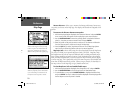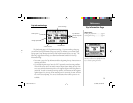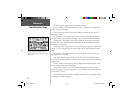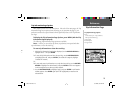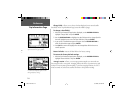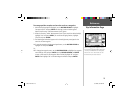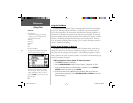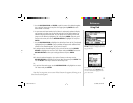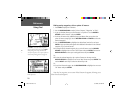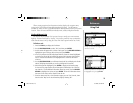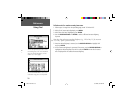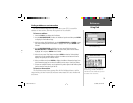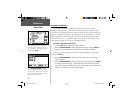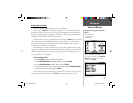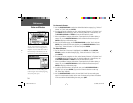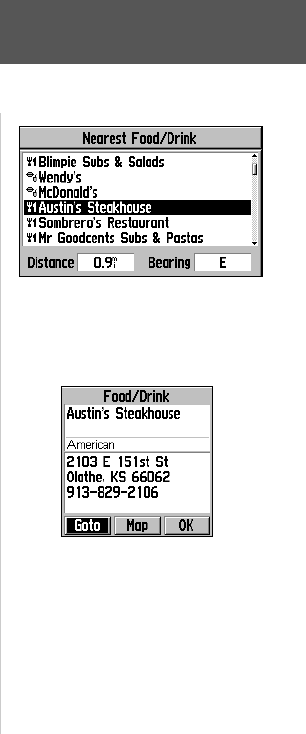
27
Using Find
Reference
5. Use the ROCKER KEYPAD and ENTER to spell the name of the desired waypoint,
city or point of interest on the top line of the page (pressing ENTER after each
letter/number is selected).
6. As you enter each letter/number, the list below is continuously updated to display
any matches in the data. You may fi nd that only the fi rst few letters/numbers are
needed to display the desired item. You can quickly exit the editing function and
jump to the list below by highlighting ‘OK’ and pressing ENTER. Otherwise, spell
out the entire name, then use the ROCKER KEYPAD to highlight ‘OK’ and press
ENTER.
7. Use the ROCKER KEYPAD to highlight the desired item from the list (if not already
highlighted) and press ENTER. A pop-up window will appear with additional infor-
mation for the selected waypoint, city or point of interest.
8a. To navigate to the selected waypoint, city or point of interest: use the ROCKER
KEYPAD to highlight the on-screen ‘Goto’ button and press ENTER. Then use the
ROCKER KEYPAD to select your routing preference and press ENTER.
Or...
8b. To view the selected waypoint, city or point of interest on the map: use the
ROCKER KEYPAD to highlight the on-screen ‘Map’ button and press ENTER. Then
use the IN/OUT zoom keys to select the desired map scale.
Or...
8c. To exit the information page: use the ROCKER KEYPAD to highlight the on-screen
‘OK’ button and press ENTER.
Note that, for waypoints, an on-screen ‘Delete’ button also appears, allowing you to
delete the selected waypoint.
Once you locate the item of your choice, press
ENTER to display the Waypoint Information
Page for that item.
An example the detail found on the Waypoint
Information Page. Press ENTER with the
on-screen ‘Goto’ button highlighted to navi-
gate to the location.
GPS V OM.indd 27 5/7/2003, 8:53:07 AM