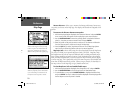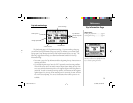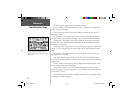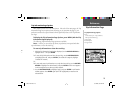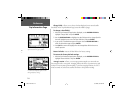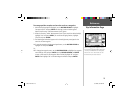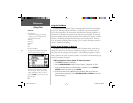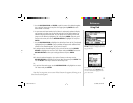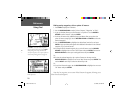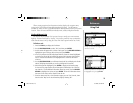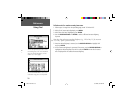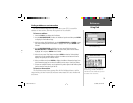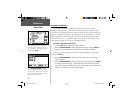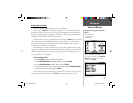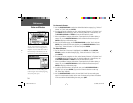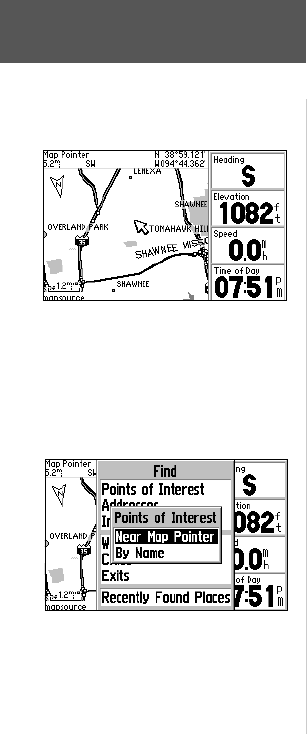
28
Reference
Using Find
Finding nearby waypoints, cities or points of interest:
1. Press FIND to display the Find Menu.
2. Use the ROCKER KEYPAD to select ‘Points of Interest’, ‘Waypoints’ or ‘Cities’.
3. A pop-up window allows you to fi nd ‘Nearest’ or ‘By Name’. Use the ROCKER
KEYPAD to select ‘Nearest’ and press ENTER.
4. For Points of Interest Only: additional pop-up windows allow you to select the
points of interest category(s). Use the ROCKER KEYPAD and ENTER to select the
desired category(s).
5. Use the ROCKER KEYPAD to highlight the desired item from the list and press
ENTER. A pop-up window will appear with additional information for the selected
waypoint, city, or point of interest.
6a. To navigate to the selected waypoint, city or point of interest: use the ROCKER
KEYPAD to highlight the on-screen ‘Goto’ button and press ENTER. Then use the
ROCKER KEYPAD to select your routing preference and press ENTER.
Or...
6b. To view the selected waypoint, city or point of interest on the map: use the
ROCKER KEYPAD to highlight the on-screen ‘Map’ button and press ENTER. Then
use the IN/OUT zoom keys to select the desired map scale.
Or...
6c. To exit the information page: use the ROCKER KEYPAD to highlight the on-screen
‘OK’ button and press ENTER.
Note that, for waypoints, an on-screen ‘Delete’ button also appears, allowing you to
delete the selected waypoint.
Use FIND to search for nearby waypoints,
cities or points of interest. If you press FIND
while panning on the map, the GPS V will
search for waypoints, cities or points of interest
nearest to the panning pointer (see page 14).
Points of Interest “Near Map Pointer’ or ‘By
Name’ options list.
GPS V OM.indd 28 5/7/2003, 8:53:08 AM