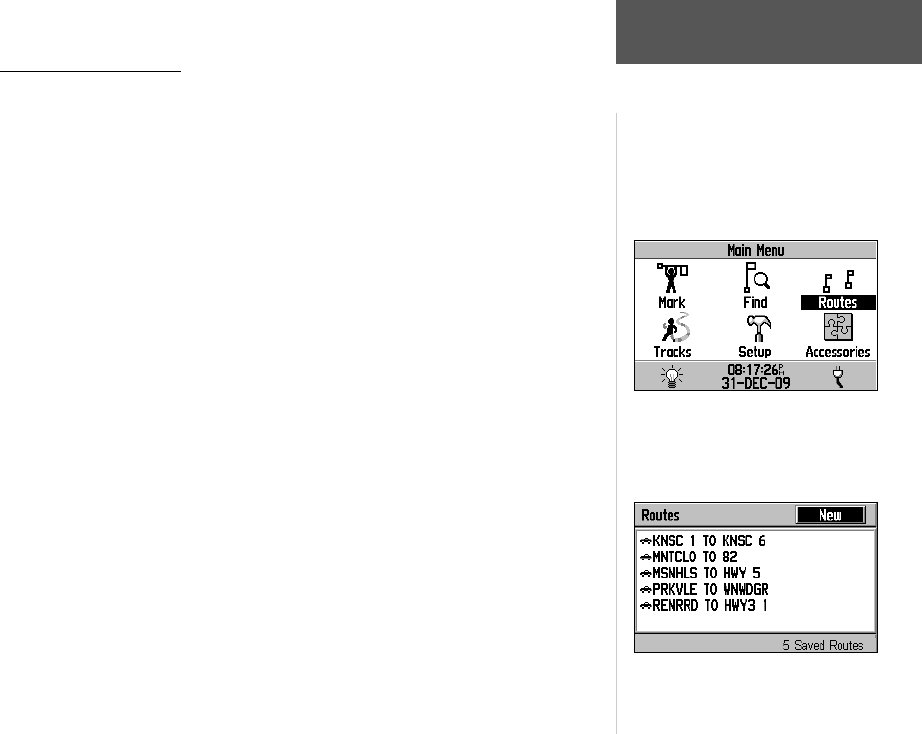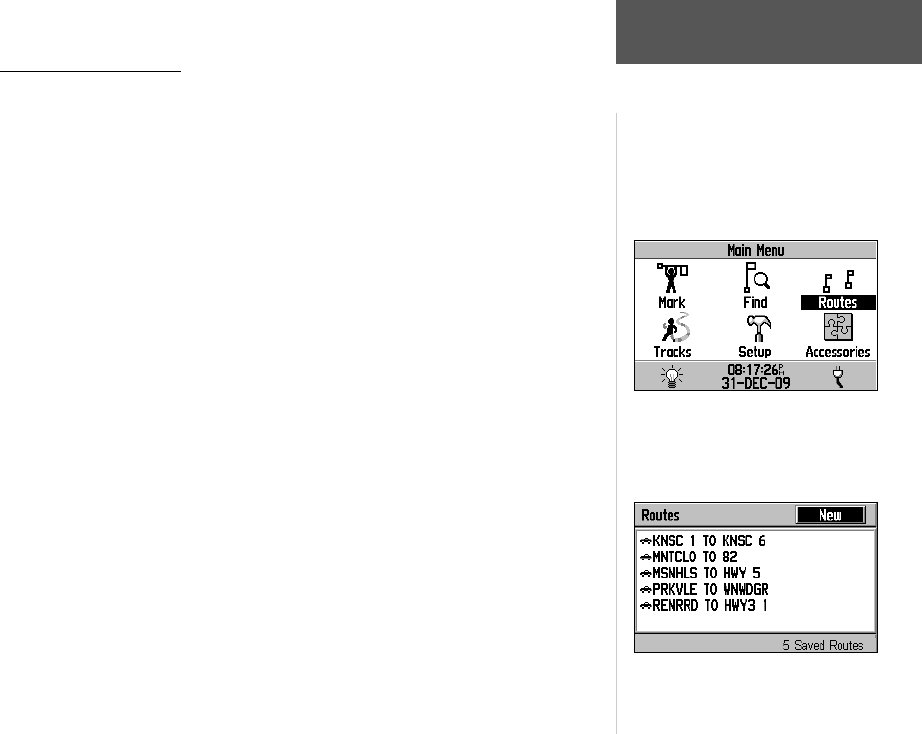
33
Goto and Routes
Reference
Using Goto or Routes
The GPS V gives you several options to select a destination:
FIND—Use the FIND key as described on pages 26-32. Once you have selected
the desired location, use the on-screen ‘Goto’ button that appears on the information
page for the desired location to navigate to that location. This is the easiest method for
selecting a destination and is ideal for shorter routes.
Automatic Routes—This is essentially the same as using the FIND key, as described
above, but starts from the Main Menu’s Routes option (see page 51). Once you have
selected the desired location and displayed an information page, use the on-screen
‘Goto’ button to navigation to that location.
Manual Routes—To create a manual route, you enter each point in the route, start-
ing with your departure point, then any interim locations and, fi nally, your destination.
Manual routing is best suited for longer routes, especially when travelling from city to
city via interstate or U.S. highways.
To Start a New Route:
1. Press the MENU key twice to view the Main Menu.
2. Use the ROCKER KEYPAD to highlight ‘Routes’ and press ENTER.
3. Use the ROCKER KEYPAD to select ‘New’ and press ENTER.
4. A pop-up window with ask for the desired route type. Use the ROCKER KEYPAD to
select the desired route type and press ENTER.
Use the following steps for automatic or manual routes, as desired. For more infor-
mation on automatic routes, refer to the FIND key instructions on pages 26-32.
Methods for Selecting your Destination:
FIND Key
Main Menu | Routes
Automatic Routes
Manual Routes
You can use the Main Menu’s ‘Routes’ selec-
tion to create a new route. Use the ROCKER
KEYPAD to highlight the on-screen ‘New’
button and press ENTER.
List of Saved Routes
GPS V OM.indd 33 5/7/2003, 8:53:12 AM