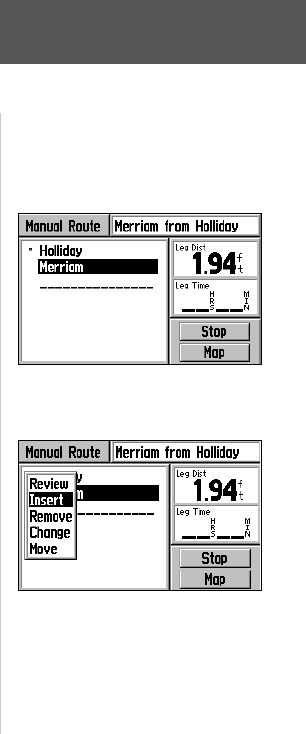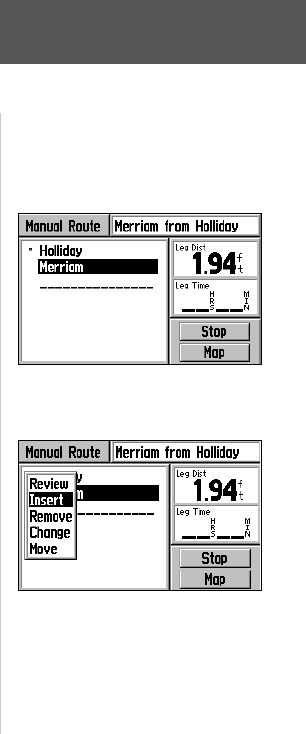
39
Reference
Goto and Routes
Any saved manual routes can also be edited from the Route Information Page. You
can insert, remove, move or change waypoints in the route.
To edit a route:
1. Press the MENU key twice to view the Main Menu.
2. Use the ROCKER KEYPAD to highlight ‘Routes’ and press ENTER. A list of all
routes stored in memory is displayed.
3. Use the ROCKER KEYPAD to highlight the route you wish to edit and press ENTER
to display the Route Information Page.
4. Use the ROCKER KEYPAD to highlight the waypoint you wish to edit and press
ENTER to display the route editing pop-up menu.
Note that, when inserting a waypoint into the route, highlight the waypoint in the
route that will immediately follow the new waypoint.
5. To review the information for a route waypoint, use the ROCKER KEYPAD to select
‘Review’ and press ENTER to display the waypoint information page.
6. To insert a waypoint in the route, use the ROCKER KEYPAD to select ‘Insert’ and
press ENTER. Select the desired location/waypoint using the steps described on
pages 26-32, then select ‘Use’ and press ENTER.
7. To remove a waypoint from the route, use the ROCKER KEYPAD to select ‘Remove’
and press ENTER.
8. To change a waypoint in the route, use the ROCKER KEYPAD to select ‘Change’
and press ENTER. Select the desired location/waypoint using the steps described on
pages 26-32, then select ‘Use’ and press ENTER.
9. To move a waypoint in the route, use the ROCKER KEYPAD to select ‘Move’ and
press ENTER. Use the ROCKER KEYPAD to move the waypoint to the desired
place in the route and press ENTER.
To edit a manual route, start from the Route
Information Page and highlight the route
waypoint you wish to edit...
...then press ENTER to view the route editing
pop-up menu. When inserting waypoints into
the route, start from the waypoint that will
immediately follow the new inserted waypoint.
Route Editing Options:
Review Change
Insert Move
Remove
GPS V OM.indd 39 5/7/2003, 8:53:16 AM