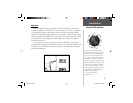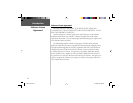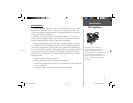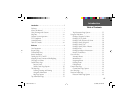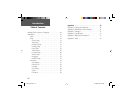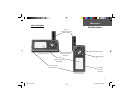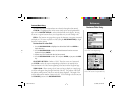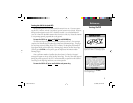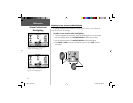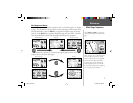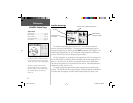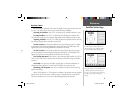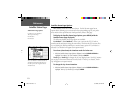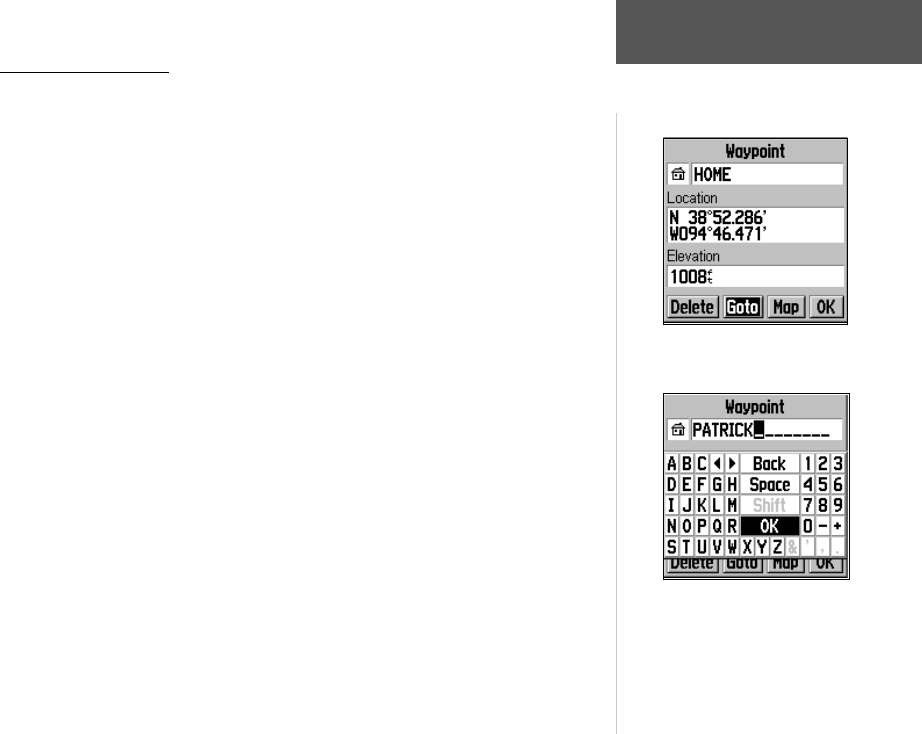
3
Reference
Features/Data Entry
Features/Data Entry
The following features and procedures are referred to throughout this manual.
CURSOR – A highlighted area on the screen which can be moved up/down/left/
right with the ROCKER KEYPAD to select individual fi elds on the display. Moving
the cursor to a given location allows you to begin data entry or scroll through a list.
FIELD – The location on a page where a group of characters or an option is entered
and displayed. The cursor is placed on a fi eld (using the ROCKER KEYPAD) to begin
data entry or select options.
To enter data in a data fi eld:
1. Use the ROCKER KEYPAD to highlight the desired data fi eld. Press ENTER to
begin data entry.
2. Use the ROCKER KEYPAD to select the desired character from the on-screen
keyboard and press ENTER.
3. Repeat step 2 until the desired data has been entered.
4. Use the ROCKER KEYPAD to select ‘OK’ and press ENTER; or just press the PAGE
key.
ON-SCREEN BUTTON – Similar to “Field.” Place the cursor on a button and
press ENTER to select the action corresponding to that button. An example of an
on-screen button is the ‘Goto’ button appearing at the bottom of the Waypoint Page.
SCROLL BAR – When viewing a list of items too long to display on a single page,
a scroll bar will appear along the right-hand side of the list. The position of the scroll
bar indicates which portion of the list is currently being displayed. The height of the
scroll bar indicates the number of items in the list. To scroll through a list of items, use
the UP/DOWN portion of the ROCKER KEYPAD.
An example of an on-screen “button”—the
‘Goto’ button on the Waypoint Page.
An example of data entry with ‘OK’ selected.
Use the ‘OK’ selection to complete data entry.
GPS V OM.indd 3 5/7/2003, 8:52:45 AM