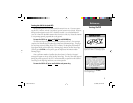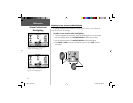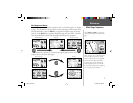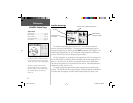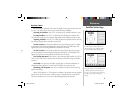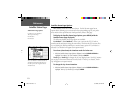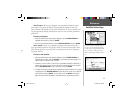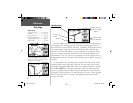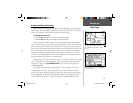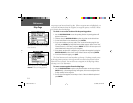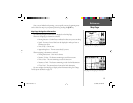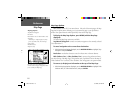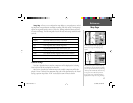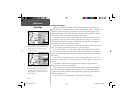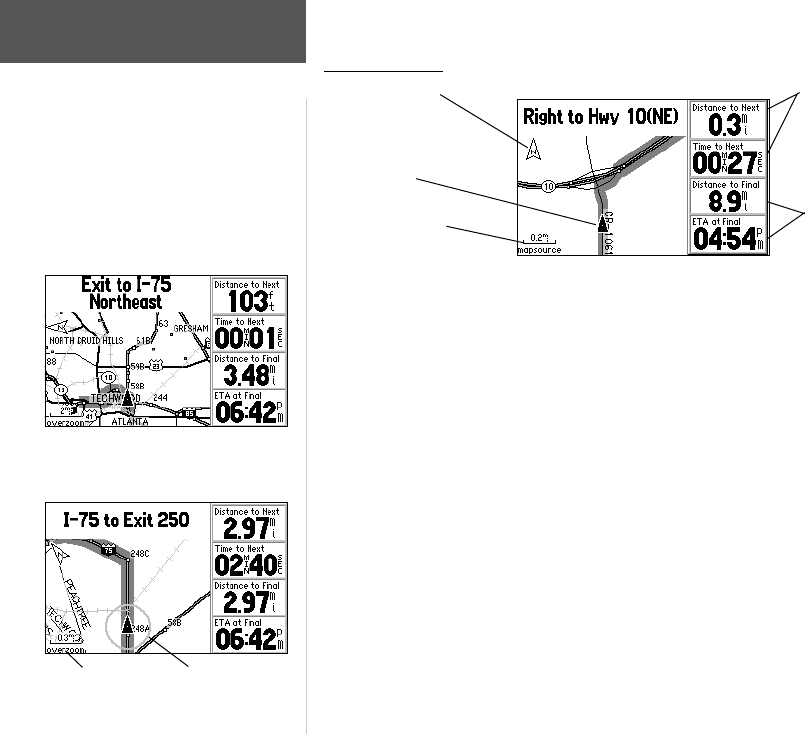
12
The Map Page
The GPS V features a real-time moving map to illustrate your current position and
your intended route. The Map Page is one of the main operating pages of the GPS V
and you’ll likely use it more than any other page. It graphically shows the area around
your current location, and marks your route to a destination with a bold dark gray
route line. It tells you what direction to go or the direction you are traveling. It also
tells you your speed, the distance to the next turn, and the time and distance to the
fi nal destination. If the GPS V has not yet determined your current location, there is a
fl ashing question mark over the vehicle symbol and the status text displays, “Acquiring
Satellites.”
The map display shows your present position and direction of movement using a
triangular vehicle symbol in the center of the map. The map display also shows the
map scale and geographic details such as lakes, rivers, highways, and towns. You can
use the IN and OUT keys to change the map scale to show more map area with less
detail, or less map area with more detail. Press and hold either key to zoom the map
scale rapidly. When zoomed in to very small map areas an ‘Accuracy Circle’ will appear
around the vehicle symbol. The accuracy circle graphically portrays the position
accuracy on the map.
Reference
Map Page
Map Scale
North Direction
Your Current
Position
Time and Distance
to Next Turn or Next
Waypoint
Time and Distance
to Final Destination
Subject Finder:
Changing Map Scale..................pages 12-13
Overzoom........................................page 13
Panning the Map.............................page 13
Pointing to Map Features ................page 13
Confi guring Map Features............... page 17
North Up Map ................................page 18
Use the IN and OUT zoom keys to change
the map scale. The map scale appears in the
lower left corner of the map.
Map Scale Accuracy Circle
GPS V OM.indd 12 5/7/2003, 8:52:55 AM