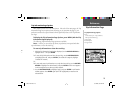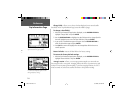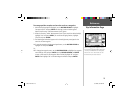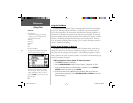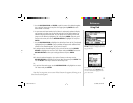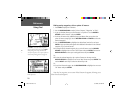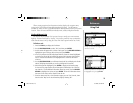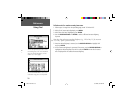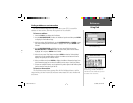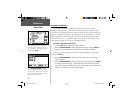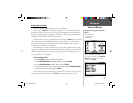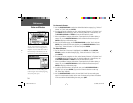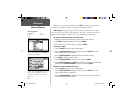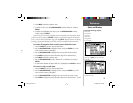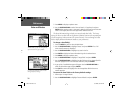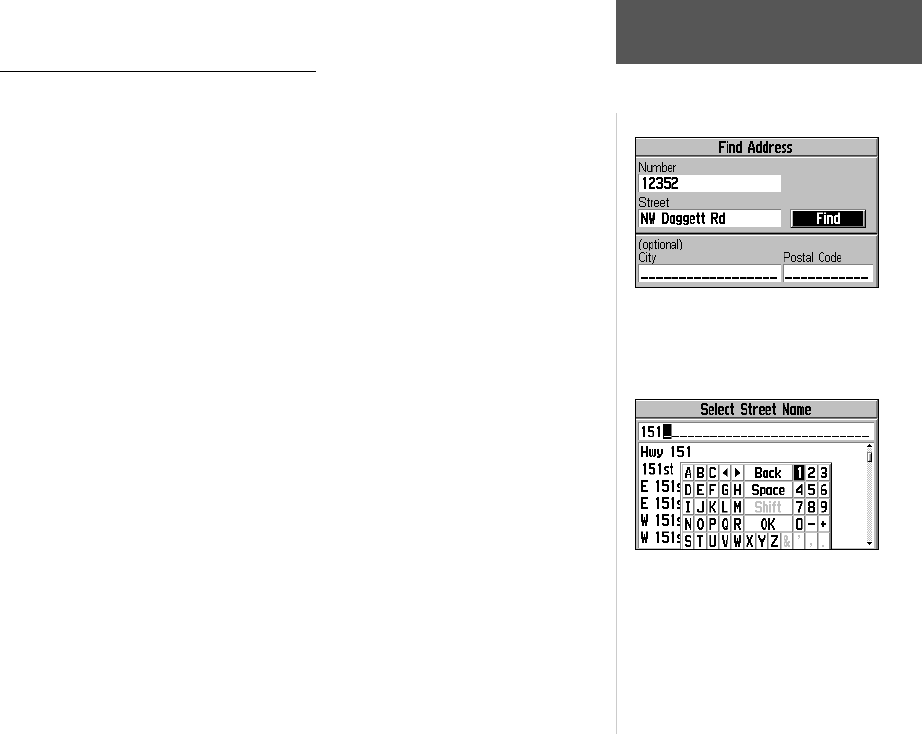
31
Using Find
Reference
Finding an Address or an Intersection
You must download MapSource City Select data to your GPS V to search for
addresses or intersections, otherwise these options are not selectable.
To locate an address:
1. Press the FIND key to display the Find Menu.
2. Use the ROCKER KEYPAD to select the ‘Addresses’ option and then press ENTER
to display the Find Address Page.
3. With the number fi eld highlighted, use the ROCKER KEYPAD and ENTER to enter
the street number portion of the address. Highlight ‘OK’ and press ENTER when
fi nished.
4. Use the ROCKER KEYPAD to highlight the street name fi eld, then use the
ROCKER KEYPAD and ENTER to enter the street name portion of the address.
Highlight ‘OK’ and press ENTER when fi nished.
5. Select the on-screen ‘Find’ button and press ENTER to view the ‘Select Address’
page with a list of possible address matches. A window at the bottom of the list
displays the quality of each address match.
6. Select an address and press ENTER to display the Address Information Page. From
this information page you can view the address on the map or ‘Goto’ the address.
7. If there are multiple matches, use the optional city and/or postal code fi elds to place
the best matches near the top of the list.
To locate an intersection:
The Find Intersections feature operates like the Find Addresses feature, with the
exception that you enter fi rst and second street names instead of a street number and
street name.
The Find Address Page.
When selecting a street with cardinal direc-
tion letter (e.g., W 95th St, E Dakota Dr)
DO NOT enter the cardinal letter, just enter
the number or the street name.
GPS V OM.indd 31 5/7/2003, 8:53:10 AM