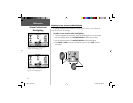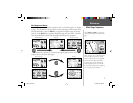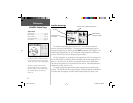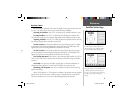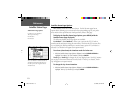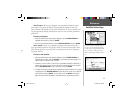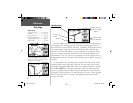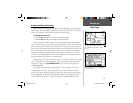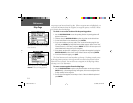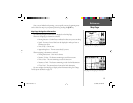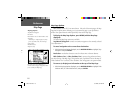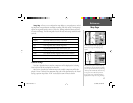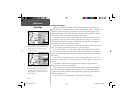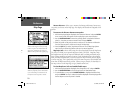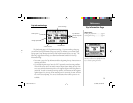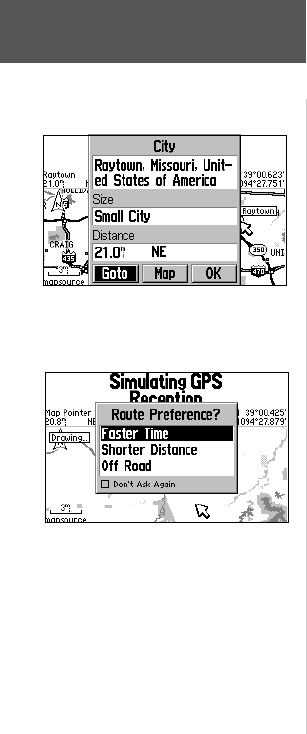
14
map except route lines and track log data. When a waypoint name is highlighted, you
can review information about the waypoint, list waypoint options, or execute a ‘Route
to It’ directly from the Map Page.
To select an on-screen location with the panning pointer:
1. Use the ROCKER KEYPAD to start the panning function. A panning pointer will
appear on the screen.
2. Continue using the ROCKER KEYPAD to place the pointer on the desired item.
3. To view information for the selected item, press ENTER.
4. To go to the location on the map, select ‘Goto’ on the information page for that
item and press ENTER. The Route Preference window appears. Select ‘Faster Time’,
‘Shorter Distance’, or ‘Off Road’, and press ENTER. The GPS V will route you to the
selected destination using turn-by-turn navigation.
5. If the pointer was placed on a waypoint, you can delete the waypoint by using the
ROCKER KEYPAD to select the on-screen ‘Delete’ button and pressing ENTER.
6. To exit the information pages, press QUIT.
The ‘Goto’ function can be used anywhere on the map. If nothing currently exists
at the map pointer position, a new waypoint will be created at the pointer’s location
before the Goto is started. You can also create a waypoint on the Map Page without
selecting it as a ‘Goto’ destination.
To create a new waypoint from the Map Page:
1. Use the ROCKER KEYPAD to point to the desired location on the map and press
ENTER briefl y. A ‘New Waypoint Page’ will appear, with an auto-assigned name
(3-digit number) for the waypoint.
2. You can show the waypoint on the Map or Goto it. Select the desired option and
press ENTER.
Reference
Map Page
Select the on-screen ‘Goto’ button to navigate
to the selected city.
From the pop-up menu, use the ROCKER
KEYPAD to select your routing preference.
GPS V OM.indd 14 5/7/2003, 8:52:57 AM