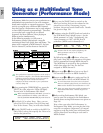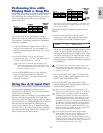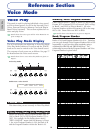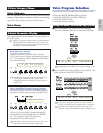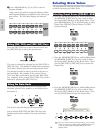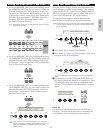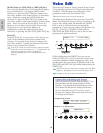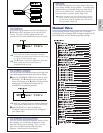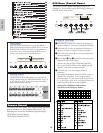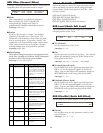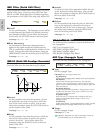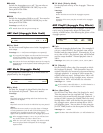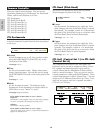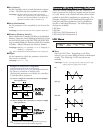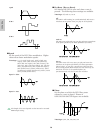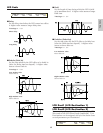80
Voice Mode
Menu Display
You will see the following if you use the [PAGE]
knob while holding down the [SHIFT] key. Use the
[PAGE] knob to move the cursor to the parameter
you wish to edit, then release the [SHIFT] key to
jump to the screen you were previously at.
Selecting a Menu
On the CS6x in Voice Edit Mode, you can directly
select a Menu using the PROGRAM/PART keys, [1]
to [6] and [9] to [15]. Each key has an associated
Menu name shown below it.
Common General
You can set the Voice Name, Voice output settings and other
general parameters in the Common Edit screens. The
following two screens are available for general settings.
GEN Name (General Name)
GEN Other (General Other)
GENíOther) Com:>GEN≥QED>ARP>CTL>LFO>EFF
C 1234 Elem:>OSC>PCH>FLT>AMP>LFO>EQ
GEN Name (General Name)
You can set a Voice Name consisting of up to 10
characters. You can also select the Category Name to
the left of the Voice Name.
Setting the Voice Name
1Use Knob [2] to move the cursor to the position of
the first character. The selected character will blink.
2 Use Knob [C] to enter an alphabetic character or
Knob [1] to enter a numeric character/symbol.
3Use Knob [2] to move the cursor to the position of
the next character.
4Repeat Steps 2 and 3 until all the characters have
been set for your Voice Name.
You can also use the [INC/YES] and [DEC/NO]
keys or the [DATA] knob to enter alphabetic and
numeric characters as well as symbols.
5Use Knob [B] to set the Category Name if
necessary.
By setting the Category Name, it will be easier to
identify the Voice later. The Category Search
function (Page 77) can also be used to search for
it. If you do not wish to set a Category Name, the
Category will be shown as two hyphens.
Settings for alphabetic and numeric
characters and Category Names :
GENíName) Ctgry a-Z 0-? Cursor
C 1234 [Pf:Init Voice]