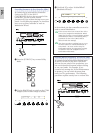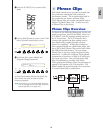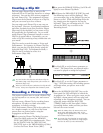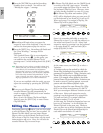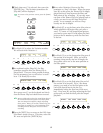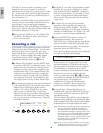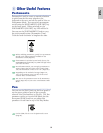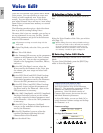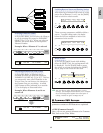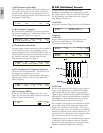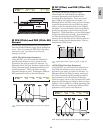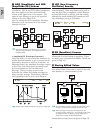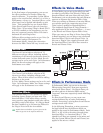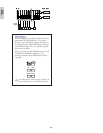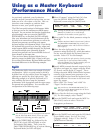1 Selecting a Voice to Edit
Enter Voice Play Mode by pressing the [VOICE]
key.
Select the Voice Number of the Voice you wish to
edit (Page 75).
Before editing, first enter Voice Job Mode and copy
the Voice you wish to edit to internal user memory.
If you are creating a Voice from scratch, use the
Initialize function to initialize a Voice in internal
user memory. Details are given on Page 115.
2 Entering Voice Edit Mode
Voice creation/editing is carried out in Voice Edit
Mode.
To enter Voice Edit Mode, press the [EDIT] key
while in Voice Play Mode.
Common Edit and Element Edit
Each Voice consists of up to four Elements
(Page 37). The parameters common to all four
Elements are known as Common Edit
parameters. Voice Edit Mode consists of
Common Edit screens, plus screens for each
individual Element’s parameters.
In Voice Edit Mode, you can use Knob [A] to
switch between Common settings and settings
for Elements 1 to 4.
Common settings
Settings for Elements 1 to 4
SHIFT PAGE
PART
ELEMENT
DATAA B C 1 2
OSC Wave) Number Ctgry
EL1234 001[Pf:Grand 1 ]
GEN Other) Mode Assign MicroTuning
C 1234 poly single 31:Indian
VOICE PERFORM
UTILITY CARD
EDIT
COMPARE
JOB
STORE
MODE
VOICE PERFORM
UTILITY CARD
EDIT
COMPARE
JOB
STORE
MODE
60
Basics
Section
There are 256 Normal Voice presets and 8 Drum
Voice presets. You can edit these to create new
Voices, or build completely new Voices from
scratch. You can then store up to 128 of these
new/edited Normal Voices and up to 2 new/edited
Drum Voices to internal user memory or external
Memory Card.
The following procedure gives a basic idea about
how to go about creating/editing Voices.
Of course, this is just one example; you are free to
set any parameters in any way you like. Details
about each parameter are given in the Reference
section of this manual.
All parameter settings are stored along with the
Voice itself.
1In Voice Play Mode, select the Voice you wish
to edit.
2Enter Voice Edit Mode.
3In the Common Edit screens, set the parameters
common to all Elements in the Voice (volume,
pitch, tone, etc.) You can also set parameters
related to the Arpeggiator, Controllers, Effects,
and so on.
4At the OSC (Oscillator) screens, select the
Waves used by the Elements in the Voice, plus
the volume, pan, note range and other basic
parameters.
5At the PCH (Pitch) and PEG (Pitch Envelope
Generator) screens, set the tuning and other
pitch-related parameters used by the Elements.
Also set the PEG parameters as necessary.
6At the FLT (Filter) and FEG (Filter Envelope
Generator) screens, adjust the parameters of
the filters used by the Elements. Also set the
FEG parameters as necessary.
7At the AMP (Amplitude) and AEG (Amplitude
Envelope Generator) screens, set the volume
and other output level-related parameters used
by the Elements. Also set the AEG parameters
as necessary.
8At the LFO (Low Frequency Oscillator)
screens, set the modulation-related parameters
used by the Elements.
9At the EQ (Equalizer) screens, adjust the
equalizer parameters affecting the tonal
characteristics of the Elements.
)Store the edited Voice.
Voice Edit