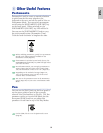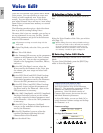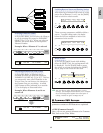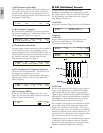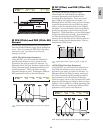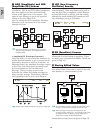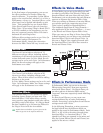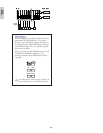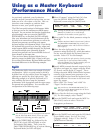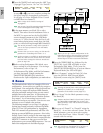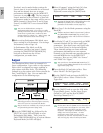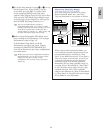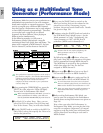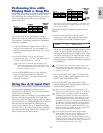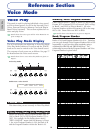67
Basics
Section
Using as a Master Keyboard
(Performance Mode)
2Select “Common” using the Knob [A], then
open the GEN M. Kbd (General Master
Keyboard) screen using the [PAGE] knob.
Turning the [PAGE] knob while holding down the
[SHIFT] key enables you to scroll though
parameters in the Menu screens (page 121).
3Select “split” for the Mode parameter using the
Knob [B].
If Master Keyboard Mode is deactivated (without
the [MASTER KEYBOARD] key pressed), the
Mode parameter value will be shown in brackets
(like “(split)”).
4Select the value (split point) for the Point
parameter using the Knob [2], which determines
the key note that divide the keyboard into two
sections. Select “C3” for this example.
You can specify the split point by directly pressing
a specific key on the keyboard while holding
down the [SHIFT] key. In this example, press C3
while holding down the [SHIFT] key.
5Specify MIDI transmit channels respectively for
the lower and upper key ranges using the Knob
[C] (lower) and the Knob [1] (upper). These
settings can make MIDI-channel-based separate
controls of the internal tone generator or an
external MIDI devices from the keyboard, such
as using different Voice tones in the lower and
upper key ranges.
Select “ch01” for “Lower” and “ch02” for
“Upper” for this example.
You can also use the PROGRAM/PART [1] to
[16] keys to select MIDI channels for the Lower
and Upper ranges (Page 123).
6Select a Part for the lower range using the Knob
[A]. For this example, select “Part01”.
7Turn the [PAGE] knob and open the MIX Vce
(Mix Voice) screen to select a Voice for
Arpeggiator performance.
8Turn the [PAGE] knob and open the LYR Mode
(Layer Mode) screen. Set “on” for “Arp”
(Arpeggio switch). Select “1” for “RcvCh”
(MIDI Receive Channel).
LYRíMode) Mode Arp Layer RcvCh
Part01 poly on off 1
MIXíVce) Memory Number Ctgry Search
Part01 PRE1:128(H16)[Pf:GrandPiano]
GENíM.Kbd) Mode Lower Upper Point
Common split ch01 ch02 C 3
As previously explained, your Synthesizer
provides several convenient features that you can
make use of in a live show or the like. Here we
introduce some examples to combine those
features to meet your specific purposes.
The CS6x has special settings in Performance Mode
so that you can use the instrument as MIDI master
keyboard. You can activate the function (enable those
special settings) when you press the [MASTER
KEYBOARD] key on the panel (its LED will light).
Now your instrument can send performance on the
keyboard to an external tone generator, as well as the
internal tone generator, according to the master
keyboard settings in Performance Mode. If you divide
the keyboard into several (up to four) key ranges and
assign separate MIDI transmit channels, the keyboard
can control multiple parts (channels) from the
internal tone generator and external MIDI devices of
those channels at the same time.
There are three Master Keyboard Modes (how to
make key ranges) available: Split, 4 Zones, and Layer.
You can learn these Master Keyboard Modes and their
functional differences in the following examples.
Split
The illustration below shows an example of a Split
configuration. Split is a typical setting to divide a
keyboard into two key ranges (lower and upper) by
splitting at a specific key note (split point). The
following example is to split the keyboard at C3
note, enabling the lower range for automatic
performance with Arpeggiator and the upper range
for manual solo performance. You can make this
configuration in the following steps.
Edit and prepare Voices for Arpeggiator and manual
play in Voice Edit Mode before you set up a Split
setting in the following procedure (page 78).
1Press the [PERFORM] key, followed by the
[EDIT] key (each LED will light) to enter
Performance Edit Mode. Then, press the
[MASTER KEYBOARD] key to activate Master
Keyboard Mode (its LED will light).