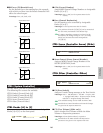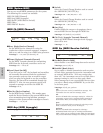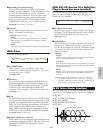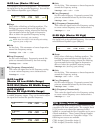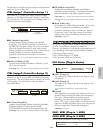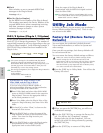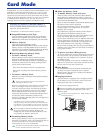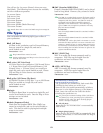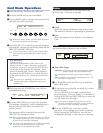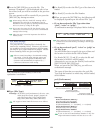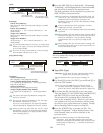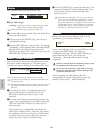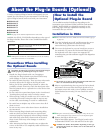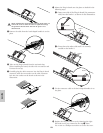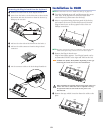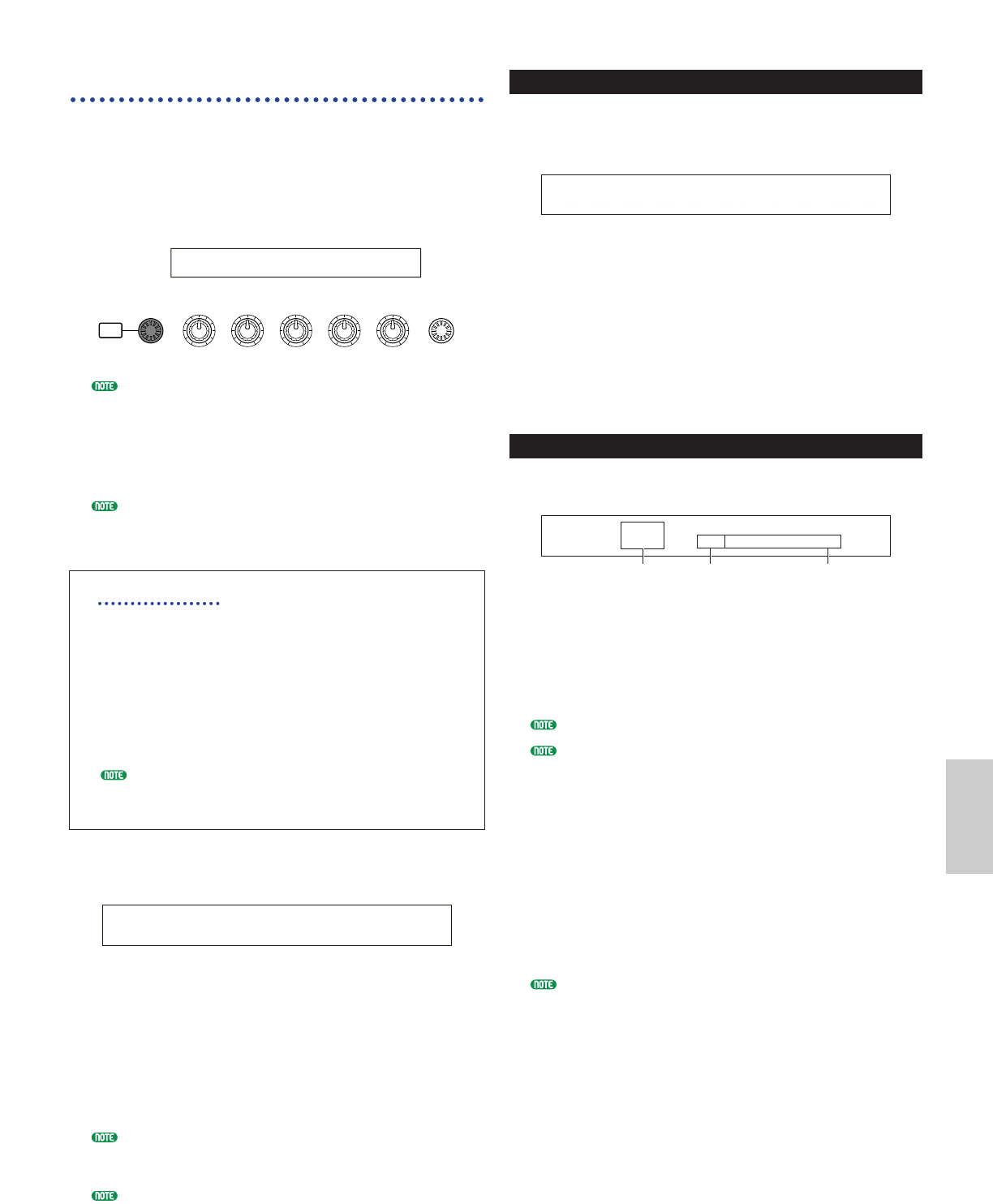
173
Card Mode
Card Mode Operations
1Insert the Memory Card into the CARD slot.
2Press the [CARD] key to enter Card Mode.
3Use the [PAGE] knob to switch to the screen for the
operation you wish to perform.
In the first “Status” screen, you don’t need any further
operation described in step 2 and after.
4Use Knobs [B], [C], [1] and [2] to set each parameter.
Alternatively, you can use the [DATA] knob and the
[DEC/NO] and [INC/YES] keys.
To save, load, rename or delete a file, use Knob [B] to
select the File Type and Knob [C] to select the File
Number.
File Directories
Directories are denoted by “DIR” next to the
directory name. To open a directory, use Knob [C]
to move the cursor to it and press the [ENTER] key.
All the files in the directory are displayed. If you
select File Number 000, “up dir” will be displayed.
By pressing the [ENTER] key, you will be returned
to the parent directory (i.e., moved up one directory
level).
When saving or renameing, the directory for the
currently selected file is displayed if you press the
[SHIFT] key.
5When you press the [ENTER] key, you will see a
confirmation message.
6Press the [INC/YES] key to execute the operation.
The message “Completed.” will be displayed after it
has executed, and you will be returned to the
previous screen.
The operation will be canceled if you press the
[DEC/NO] key during execution.
If the operation takes some time to execute, you will see
the message “Executing...” If you switch the power off
in this state, the data may be damaged.
The steps in the procedure may vary slightly, depending
on the operation being performed. Refer to the
explanation of each operation for details.
Load) Type File:/VOICEDIR/SUBDIR-1/
<< Are you sure? [YES]/[NO] >>
SHIFT PAGE
PART
/
ELEMENT
DATAA B C 1 2
Save) Type File A-? Cursor
Card all ***[NEWFILE .S2A]
Status
You can view the amount of free and used on the
Memory Card. There are no settings.
■ Used
Shows the amount of Memory Card memory used.
The amount is shown as a percentage in parentheses.
■ Free
Shows the amount of free memory on the Memory
Card.
Save
You can save files to Memory Card as follows.
■ Type (File Type)
❏ Settings: all (all data), all-voice, chain (Sequence Chain),
plugin1, plugin2, all-pclip (All Phrase Clip),
Details about each File Type are given on Page 172.
The Memory Card must be formatted before you can
save data to it (Page 176).
1Use Knob [B] to select the File Type to which the
data will be saved.
2To overwrite an existing file, use Knob [C] to select
the File Number.
To save a file with a new name, use Knob [2] to
move the cursor. Then use Knob [1] or the [DATA]
knob or [DEC/NO] and [INC/YES] keys to enter the
new file name (see next Page).
If you press the [SHIFT] key, the directory for the
currently selected file is displayed. Further details are
given in the section “Card Mode Operations”.
3Press the [ENTER] key to execute a saving
operation. If you attempt to overwrite an existing
file by pressing the [ENTER] key, you will see a
confirmation message. In this case, go to next step.
Save) Type File:/VOICEDIR/SUBDIR-1/
Card all 001[NEWFILE .S2A]
Data to be saved
(File Type)
File number of
file to be saved
New file name
Status) Used Free
Card 2.9MB(70%) 1.1MB