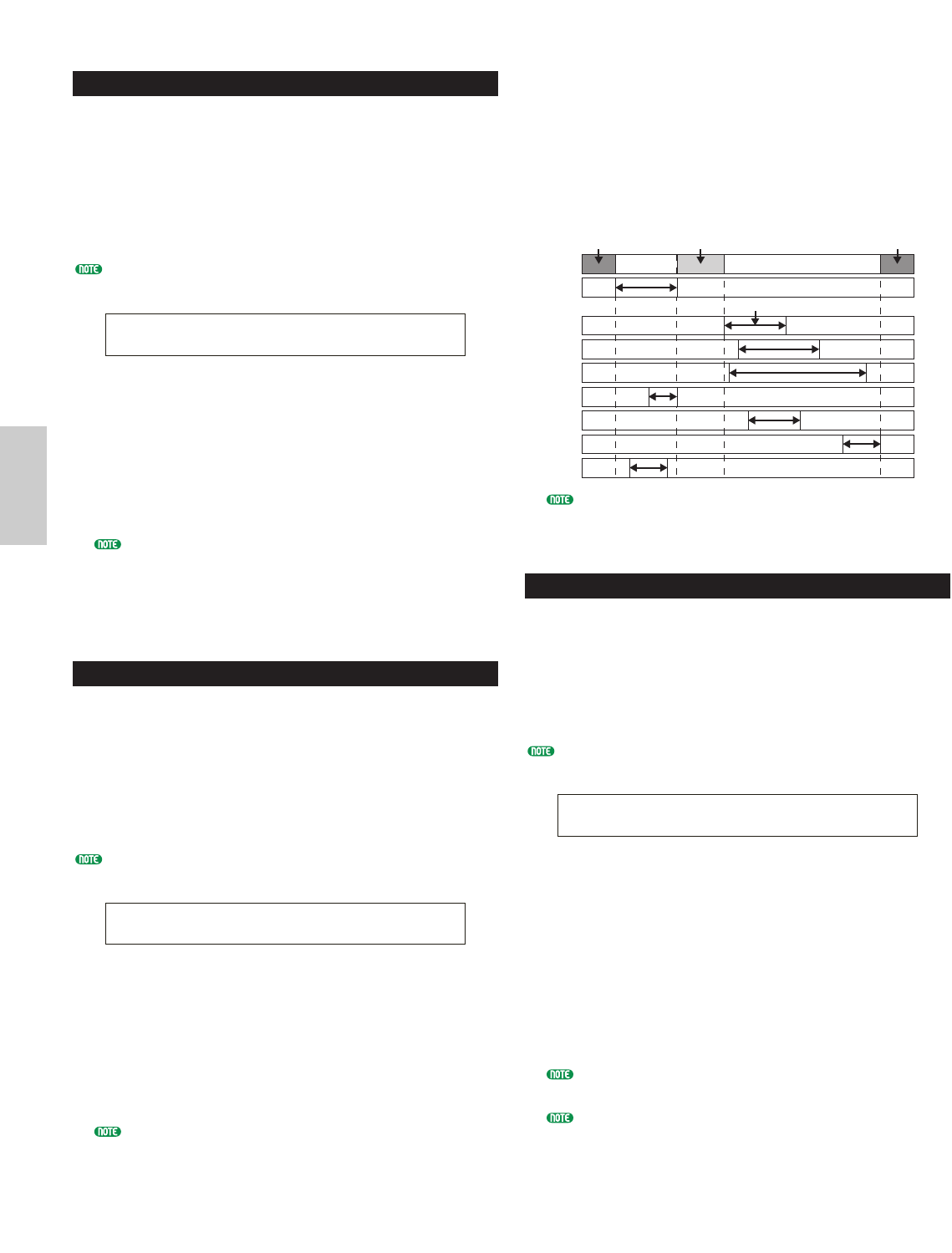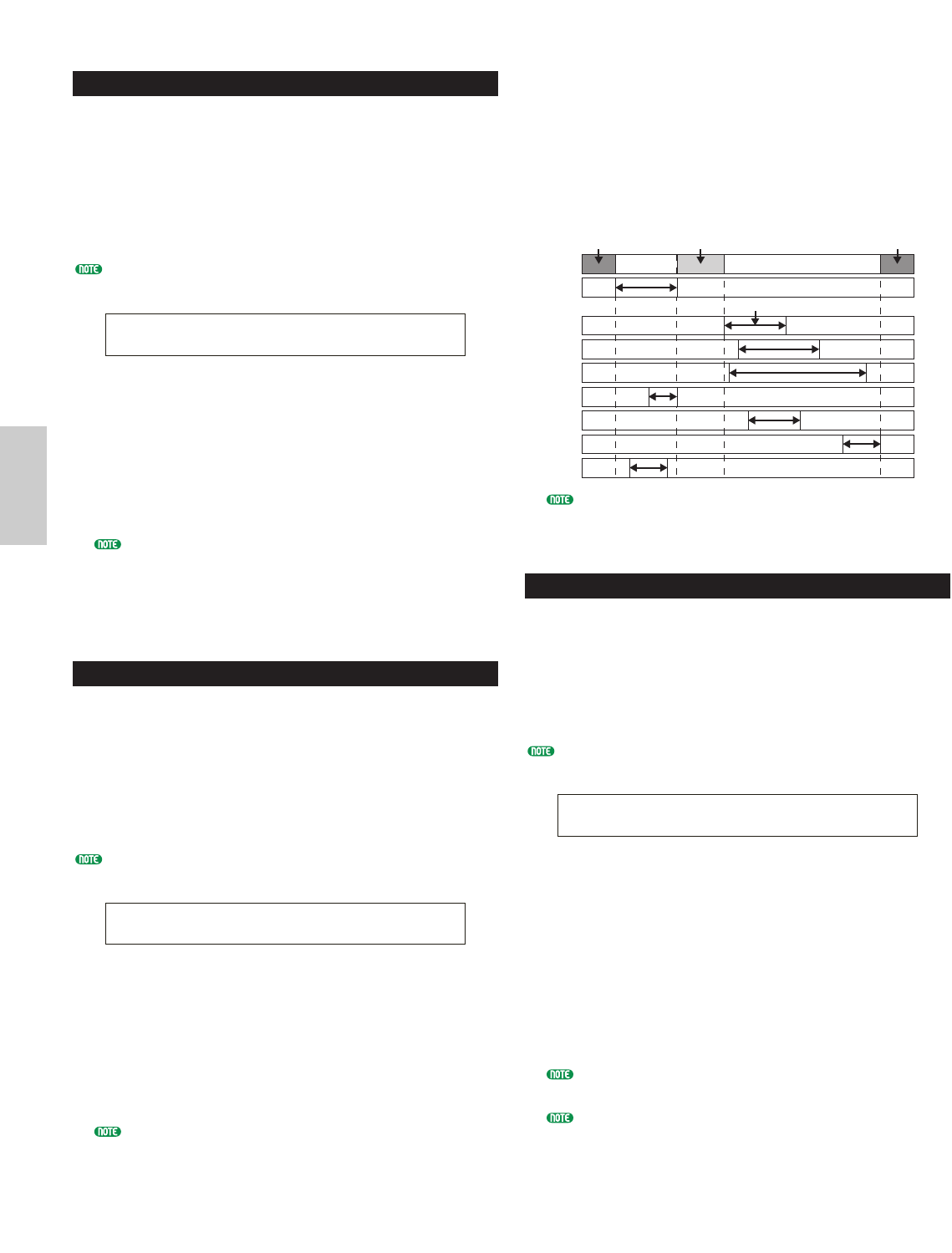
PCLP FreqConvert (Frequency Convert)
You can perform a Frequency Convert operation on
each Phrase Clip. This halves its sampling rate and
therefore its size.
To select each Phrase Clip, use Knob [A] to select the
Clip Key or Knob [B] to select the Phrase Clip Number.
After selecting the Phrase Clip, press the [ENTER] key
to execute the Frequency Convert operation.
You can also select the Clip Key directly by pressing a note
on the keyboard.
■ Clip Key
Select the Clip Key of the target Phrase Clip.
❏ Settings: C0 ~ C6
■ Clip Number
Select the target Phrase Clip.
❏ Settings: 1 ~ 256
Once you perform this operation on a Phrase Clip, its
original data will be overwritten and you will not be
able to undo the changes. Important data should always
be backed up or copied to a separate Phrase Clip
Number before performing this operation.
PCLP Extract
You can perform an Extract operation on each Phrase
Clip. This removes unused sections of the Phrase Clip
(sections which are not used in Variations).
To select each Phrase Clip, use Knob [A] to select the
Clip Key or Knob [B] to select the Phrase Clip Number.
After selecting the Phrase Clip, press the [ENTER] key
to execute the Extract operation.
You can also select the Clip Key directly by pressing a note
on the keyboard.
■ Clip Key
Select the Clip Key of the target Phrase Clip.
❏ Settings: C0 ~ C6
■ Clip Number
Select the target Phrase Clip.
❏ Settings: 1 ~ 256
Once you perform this operation on a Phrase Clip, its
original data will be overwritten and you will not be
able to undo the changes. Important data should always
be backed up or saved to a separate Phrase Clip Number
before performing this operation.
PCLP Extract) TargetVari
Job C 2:001[SmplName] all
PCLP FreqConvert)
Job C 2:001[SmplName]
■ TargetVari (Target Variation)
Set the areas to be removed by PCLP Extract.
❏ Settings:
all
Unused areas of all eight Variations are removed.
1 ~ 8
Unused areas of the Variation specified here are removed.
When set to “all,” the Start End points of all Variations
are compared. Then the areas before the Start point
and after the End point are removed.
PCLP Delete
You can delete the data of each Phrase Clip
individually, or all Phrase Clips simultaneously.
To select each Phrase Clip, use Knob [A] to select Clip
Key or Knob [B] to select the Phrase Clip Number.
After selecting the Phrase Clip, press the [ENTER] key
to delete it.
You can also select the Clip Key directly by pressing a note
on the keyboard.
■ Clip Key
Set the Clip Key that is assigned with a target Clip
for this Job. Or, you have other options for
maintenance purpose. If you want to delete all (up
to 256) Clips that have been recorded, regardless of
their assignments in Clip Kits, select "all." When
deleting all Clips that are NOT assigned to any Clip
Key from any Clip Kit, select "unused."
❏ Settings: C0 ~ C6, unused, all
If you select “unused” or “all,” you will see “---”
displayed for the Clip Key parameter.
If you delete a Phrase Clip used in other Clip Kits or
Clip Keys, you will never be able to use those Clip Kits
or Clip Keys.
■ Clip Number
Set the Phrase Clip you wish to delete.
❏ Settings: 1 ~ 256
PCLP Delete)
Job C 2:001[SmplName]
Vari 1
Vari 2
Vari 3
Vari 4
Vari 5
Vari 6
Vari 7
Vari 8
Removed when
set to “all”
Start End
Everything outside this area is removed when set to “2”
Not removed
when set to “all”
Removed when
set to “all”