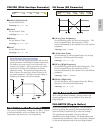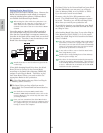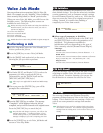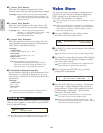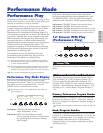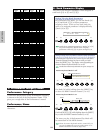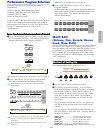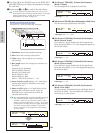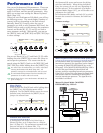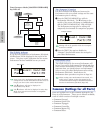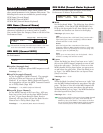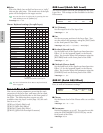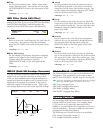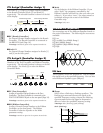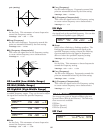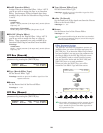121
Performance Mode
Performance Edit
You can set Performance Edit parameters. These can
roughly be divided into Common parameters, which
apply to all Parts, and Part-specific parameters. Also,
there are various zone settings for Master Keyboard
Mode (Page 123).
When you enter Performance Edit Mode, you will see
the following screen. The actual display (number of
screens) will vary depending on the Part selected.
Basically, Knob [A] is used to select the type of
parameter you wish to edit (Common/Part/Zone), the
[PAGE] knob is used to switch between the parameter
screens, and Knobs [B], [C], [1] and [2] are used to
enter parameter settings. Alternatively, you can use
the [DATA] knob, and [DEC/NO] and [INC/YES] keys
to enter settings.
You can use Knobs [A] to [C] and Knob [1]/[2] while
holding down the [SHIFT] key to move the cursor to
each respective parameter. The cursor can also be
moved using the [DATA] knob or the [DEC/NO] and
[INC/YES] keys while holding down the [SHIFT] key.
You must select the Performance you wish to edit before
entering Performance Edit Mode (Page 119). All
parameter settings for each Performance can be stored.
If a multitimbral Plug-in Board has been installed, the
parameters for its Parts will not be stored.
Details about how to enter Performance Edit Mode are
given on Page 21.
Menu Display
When you use the [PAGE] knob while holding down
the [SHIFT] key, the following menu will be
displayed. Use the [PAGE] knob to move the cursor
between items, then release the [SHIFT] key to
jump to the selected item.
Common/Part/Zone Edit
A Performance can consist of 16 Voice Parts, a
Phrase Clip Part, an A/D Input Part or a Plug-in
Part 1/2 (Page 39). The parameters common to all
Parts are known as a Common Edit. The
Performance Edit Mode screens can be divided into
SHIFT PAGE
PART
/
ELEMENT
DATAA B C 1 2
MIX Level) Com:>GEN≥QED>ARP>CTL>MEQ>EFF
Part01 Part:>MIX>TON>LYR>RCV >MKB
Cursor
SHIFT PAGE
PART
/
ELEMENT
DATAA B C 1 2
Select Common/Part/Zone
Switch between
screens
Enter setting
GEN Name) Ctgry a-Z 0-? Cursor
Common [--:Init Perf ]
the Common Edit screen and screens for editing
each Part individually. When editing individual
Parts, the screens you see will vary depending on
the Part selected. If the synthesizer is in Master
Keyboard Mode (Pages 8, 67), you will be able to set
parameters for each Zone.
In Performance Edit Mode, use Knob [A] to switch
between the screens for Common, Part and Zone
settings.
Common settings
Part settings
Zone settings
Master Keyboard/Tone Generator Mode (CS6x only)
In Performance Mode, the connection with the CS6x’s
internal tone generator (the signal flow) can be changed
by pressing the [MASTER KEYBOARD] key on the
front panel. If the [MASTER KEYBOARD] key LED is
on, the CS6x enters Master Keyboard Mode and
becomes useful for controlling external tone generators.
If the LED is off, the CS6x exits Master Keyboard Mode
and becomes useful for controlling its internal Parts
from the internal tone generator. The signal flow for
each Mode is as follows.
Master Keyboard Mode: [MASTER
KEYBOARD] key LED on
Zone
Split
Layer
ARP
MIDI OUT
TG
Part 1 to 16 Part CL
Part AD
Part P1
Part P2
MIDI IN
MIDI channel
Octave
Transpose
Note Limit etc.
SHIFT PAGE
PART
/
ELEMENT
DATAA B C 1 2
MKB Transmit) TrnsCh TG MIDI
Zone01 1 on on
Zone
MIX Level) Vol Pan RevSend ChoSend
Part01 127 C 64 0
Part
QED Level) Vol Pan RevSend ChoSend
Common 127 C +63 -63
Common