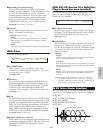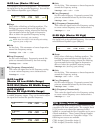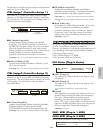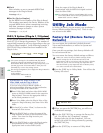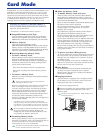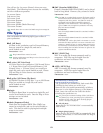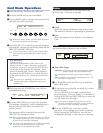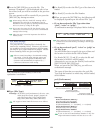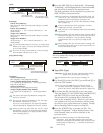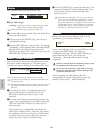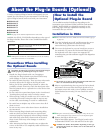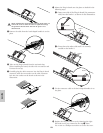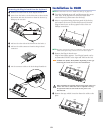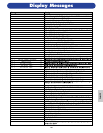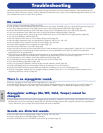175
Card Mode
voice
❏ Settings:
Source Voice Memory:
INT (Internal), EXT (External), PLG1 (Plug-in 1), PLG2
(Plug-in 2)
Source Voice Number:
all (all Voices), 1 ~ 128 ~ DR1/2 (INT/EXT), 1 ~ 64
(PLG1/PLG2)
Target Voice Memory:
INT (Internal), EXT (External), PLG1 (Plug-in 1), PLG2
(Plug-in 2)
Target Voice Number:
all (all Voices), 1 ~ 128 ~ DR1/2 (INT/EXT), 1 ~ 64
(PLG1/PLG2)
If you select PLG1/PLG2 as the source (or target) Voice
Memory, the target (or source) Voice Memory will also
be set to PLG1/PLG2.
If you set the source Voice Number to “all,” the target
Voice Number will also be set to “all.”
pclip (Phrase Clip)
❏ Settings:
Source Clip Memory:
KIT (Clip Kit), CLIP (single Phrase Clip)
Source Clip Kit Number/Clip Number:
1 ~ 4 (KIT)/all (all Clip Kits), 1 ~ 256 (single Phrase
Clip)/all (all Clip Kits)
Target Clip Memory:
KIT (Clip Kit), CLIP (single Phrase Clip)
Target Clip Kit Number/Clip Number:
1 ~ 4 (KIT)/all (all Clip Kits), 1 ~ 256 (single Phrase
Clip)
The source and target Clip Memories settings will
always be the same.
If you set the source Clip Number to “all,” the target
Clip Number will also be set to “all.”
If you set it to anything else, the target Clip Number
will automatically be assigned the next free number.
When you select any other than “all” for the source
Clip Number, you have the destination Clip Number
automatically assigned to an empty Number (where
there is nothing stored).
Load) [Wv:Init Clip ] [Wv:Init Clip ]
Card KIT:001(A01) > KIT:001(A01)
Clip Kit Number/Clip Number
of file to be loaded (source)
Clip Kit Number/Clip Number to
which file will be loaded (target)
Clip Memory of file
to be loaded (source)
Clip Memory to which
file will be loaded (target)
Load) [Pf:Init Voice] [Pf:Init Voice]
Card EXT:064(D16) > INT:128(H16)
Voice Number of file
to be loaded (source)
Voice Number to which
file will be loaded (target)
Voice Memory of
file to be loaded (source)
Voice Memory to
which file will be loaded (target)
4Press the [INC/YES] key to load the file. The message
“Completed.” will be displayed after it has been loaded,
and you will be returned to the previous screen.
The load operation will be canceled if you press the
[DEC/NO] key during execution.
The synthesizer can automatically load files when you
switch it on. (You will need to insert the card into the
CARD slot before switching the synthesizer on.)
Details are given in the section “Automatically Loading
Files” (Page 172).
If there is already data in the synthesizer, it will be
completely lost when you load a file.
Take care not to erase important data when performing
operations.
When loading a file, the “Memory full!” message will be
displayed if the space left in your synthesizer’s internal
memory is insufficient. Free up space by deleting
unwanted data and so on, then try loading the file
again.
When loading a file, the “File not found!” message will
be displayed if the File Type you have selected does not
exist on the Memory Card.
Rename
You can rename files using up to eight alphabetic and
numeric characters.
■ Type (File Type)
❏ Settings: all (all data), all-voice, chain (Sequence Chain),
plugin, other, all-pclip (All phrase Clip)
Details about File Types are given on Page 172.
1Use Knob [B] to select the File Type and Knob [C] to
select the File Number.
If you press the [SHIFT] key, the directory for the
currently selected file is displayed. Further details are
given in the section “Card Mode Operations” (Page 173).
2To rename the file, use Knob [2] to move the cursor.
Then use Knob [1] or the [DATA] knob and [DEC/NO]
and [INC/YES] keys to enter the new file name.
The procedure for renaming files is basically the
same as for renaming Voices. However, you cannot
use symbols or lower case characters, and the name
can only be up to eight characters in length. Details
about renaming Voices are given on Page 80.
3Press the [ENTER] key to rename the file. The
message “Completed.” will be displayed after it has
been renamed, and you will be returned to the
previous screen.
Files are named according to the MS-DOS naming
convention. If the file name contains spaces and other
characters unrecognized in MS-DOS, these characters will
automatically be replaced by “_” (underscore) characters
when saving.
Rename) Type File: A-? Cursor
Card all 001[NEWFILE .S2A]
File Type File NameFile Number