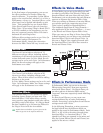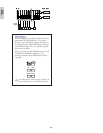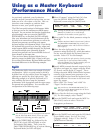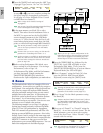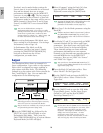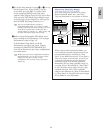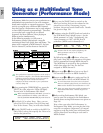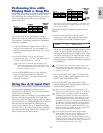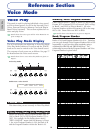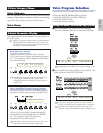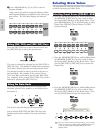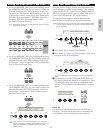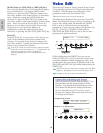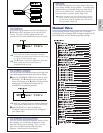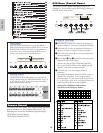73
Basics
Section
Performing Live while
Playing Back a Song File
While playing back the song file with the piano,
bass and drum Parts assigned earlier, you can set
up the Performance so that you can also play
another Part live.
This is the same as the Performance created
earlier, but with the addition of another Part for
live playback. Regarding settings, the important
points are as follows.
• In the Performance created earlier, Parts 2, 3
and 10 were being used. As an example, we
will now assign another Part (Part 1) to a solo-
type Voice.
• At the LYR Mode screen, set the Layer
parameter for Part 1 to “on,” and make sure it
is set to “off” for Parts 2, 3 and 10.
If you want to manually play multiple (up to
four) Parts using some Voices from Parts 4 to 9,
11 to 16 and Plug-in Parts, set those Parts’ Layer
Switch parameters to “on.”
• At the GEN MIDI screen, set the LayerCh
(Layer Channel) parameter to BasicCh.
The Voice for Part 1 can now be played live
using the keyboard.
Using the A/D Input Part
If you have external sources (such as a microphone
or other audio equipment) connected to the
synthesizer’s A/D INPUT jack, you can use them
as Parts in a Performance.
Continuing with our example, you can add another
Part for vocals by assigning the A/D Input Part.
Therefore, while the song is playing back the piano,
bass and drums, you simultaneously play a solo live
and sing into the microphone. Effects such as
reverb can be added to the A/D Input Part (Pages
130 and 137), so you can assign an effect suited to
the vocals for the song. These effect settings will
also be saved with the Performance.
* You need to set the receive channel to control the A/D
Input Part parameters via MIDI. However, this is not
vital in this example.
Regarding settings, the important points are as
follows.
• Switch to the PartAD (A/D Input Part)
parameters and set the external input source
and template at the MIX Template screen.
There are 13 templates available already with a
variety of gain and effects settings for you to
select from according to the input source. Here,
we will be using the A/D Input Part for vocals
so let’s set the Src (Source) parameter to “mic”
and the Number (Template Number) parameter
to “Karaoke1.”
If you choose the wrong type of input source, you
may possibly damage your hearing and/or any
connected audio equipment. Make sure you set this
parameter correctly.
• Turn the [GAIN] knob (Page 11) all the way
down, then connect a microphone to the A/D
INPUT jack (MIC/LINE2 jack).
• Turn the [GAIN] knob back slowly while
singing/talking into the microphone until you
reach an ideal volume level.
There are other settings for controlling the A/D
Input Part via MIDI. Details are given on Page 132.
When you play a song file bearing the XG/GM logo
(available in the market), you may want to install an
optional XG Plug-in Board on the instrument, to enjoy
a best playback quality with a wide variety of Voices
and Effects. Note that you can install an additional XG
Plug-in Board to double polyphonic notes and Effects.
In such cases, you do not only enjoy the playback of a
song, but also can mute a specific Part from the song
file for a “minus-one” setting, which is convenient for
practice of solo performance or karaoke.
If you install the optional Effect Plug-in Board
(PLG100-VH), you can create harmonies of up to
three notes for your vocals. By assigning the
harmony channel to the keyboard’s MIDI transmit
channel, you can create vocoder-like effects. Or you
could play back a harmony line using a sequencer to
create a backing chorus for your vocals.
MIXíTemplate)Src Number
PartAD mic ≥05[Karaoke1 ]