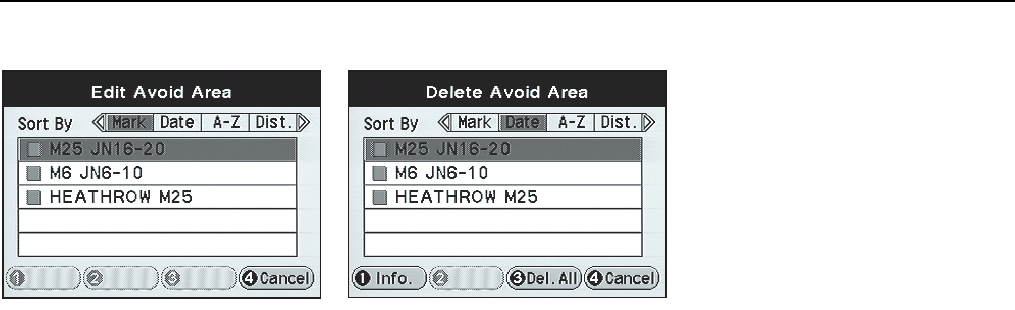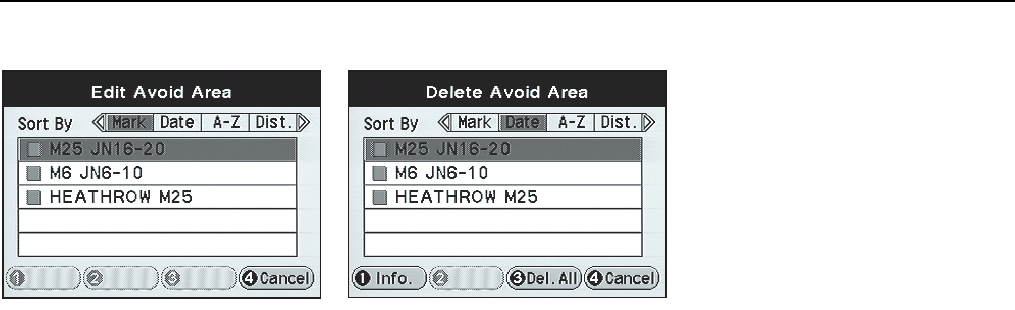
Advanced functions 5-9
JJM 18 05 16/00 Last amend: November 1999 – NAS
Avoid area functions (continued)
3. Edit
The screen shows the list of currently
stored areas. Select an area and press
Enter.
The name of the selected area to be
edited is displayed. The procedure is
similar to editing memory points, see
Memory point details
on page 5-3.
The position of the area can be changed
by selecting ‘Adjust position on map’
from the Avoid Area details screen. The
screen shows the map with the centre
point of the area under the cross-wire
marker. For details of the adjustment
procedure, see
Area adjustment
on
page 5-8.
4. Delete
The screen shows the list of currently
stored areas. Single areas or all areas can
be deleted.
To delete one area, select the area
required and press Enter. The screen
shows the map location of the selected
area and ‘Press ENTER to delete this
area’.
To delete all areas, press F3 (Del. All).
The screen shows ‘Press ENTER to delete
all areas’.
Press Enter to delete the area(s). This is
confirmed on the screen. If one or all
areas are deleted while under guidance,
the route is recalculated.
Area information
– With the list of
areas on the screen, select an area and
press F1 (Info.). The details of the
selected area are displayed. To display
the map location of the selected area,
press F1 (Map).
JOL.241 JOL.242