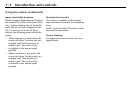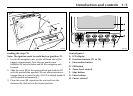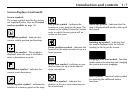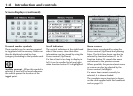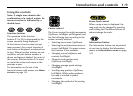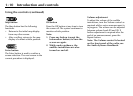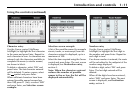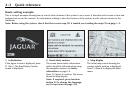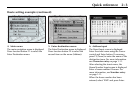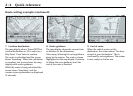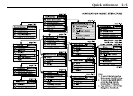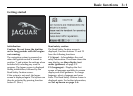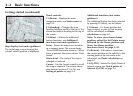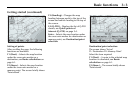Quick reference2-1
JJM 18 05 16/00Last amend: November 1999 – NAS
Main features of the system
Set points
When using the system, there are four
types of point that can be used in setting
up a route. These are selected from the
Set Points menu and are described
below, see
Advanced functions
,
section 5.
Memory points
– These are points that
can be stored in memory and can be
selected as a route destination or as way
points.
Way points
– Way points are
intermediate points on a route and are
set in a similar manner to destinations
(Way Points→
→→
→Store). A maximum of five
way points can be set up on a route.
Way points are visited in the current
order that they appear in the way points
list, and the order can be changed if
required (Way Points→
→→
→Edit). If a way
point is entered after a destination has
been set, the route will be recalculated.
After way points have been visited they
are deleted from the way points list and
added to the list of recent destinations.
Avoid areas
– An area on the map can
be selected as an avoid area, for example
a known area of heavy traffic. Routes will
then be calculated so that the area is
avoided where possible. A maximum of
10areas can be set up.
Home position
– This is a quick way to
set a route to any frequently used
destination that has been entered as a
home position.
Points of interest(POI)
This is a database of useful names and
addresses held on the map CD. The
information can be displayed on the
screen and sorted by class (category). A
POI can be selected from the list and
used as a route destination or set point.
Quick points of interest(Q-POI)
–
Some commonly used classes of POI can
be selected directly from the map
display, without having to go through the
full procedure for selecting points of
interest.
Voice guidance
A chime and an audible instruction will
be heard as the vehicle is approaching
the next junction along the route where
a turn has to be made. The instruction is
repeated when the junction is reached.
Screen guidance
The screen shows the map display with
the current vehicle position and route
highlighted. As the vehicle approaches
the next turn, the screen automatically
shows the next junction diagram. After
the junction, the screen returns to the
map display automatically.
For further information, see
Screen
types
on page 6-4.
2Quick reference