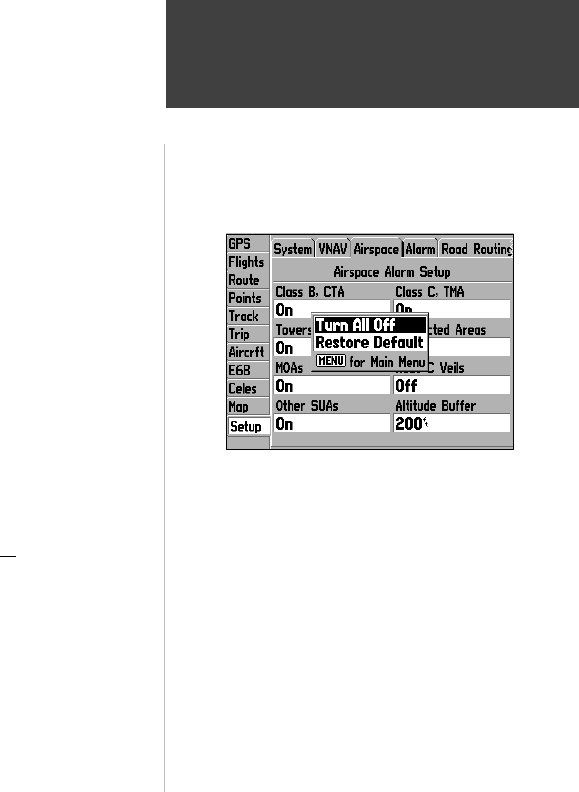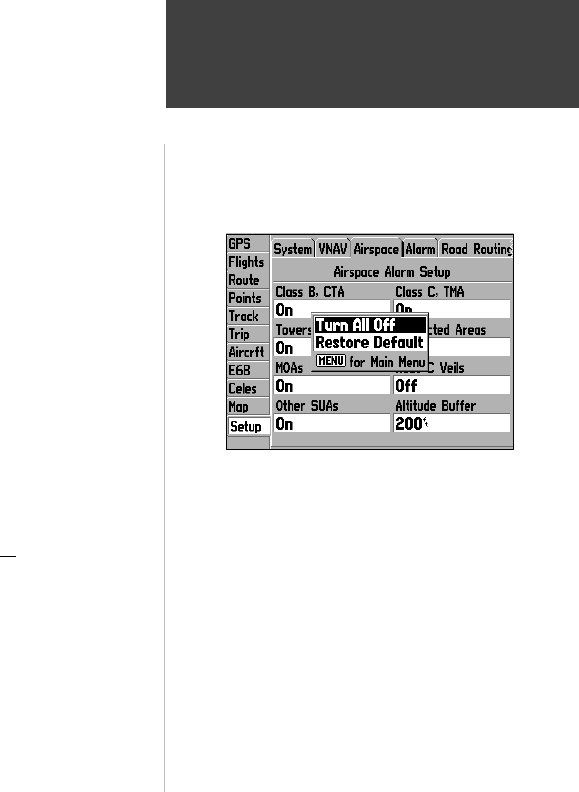
89
Main Menu
Setup Tab: Airspace
With the Airspace screen displayed, press MENU to display con-
text-sensitive options for this screen. Use the ARROW KEYPAD,
then ENTER to select the desired option.
Select the ‘Turn All Off’ option to disable all airspace alerts.
Class B, CTA— enable/disable alarm for Class B or CTA (ICAO control areas) airspace.
Class C, TMA— provides alarm for Class C or TMA (ICAO terminal control areas) airspace.
Towers, Control Zones— provides alarm within a 4.3 nm radius from airports with control towers
which are not associated with Class B or Class C airspace. (Typically Class D airspace.)
Restricted Areas— enable/disable alarm for restricted areas.
MOAs— enable/disable alarm for military operations areas.
Mode C Veils— provides alarm within the outer limit of an airspace (usually Class B or C) where a
Mode C altitude-encoding transponder is required.
Other SUAs— provides alarm for other special-use airspace categories including: training, caution,
danger, warning and alert areas.
Altitude Buffer— expands the vertical range of an airspace, providing an added margin of safety. For
example, if the buffer is set to 500 feet, and you are more than 500 feet above or below an airspace,
you will not be notifi ed with an alert message. If you are less than 500 feet from the fl oor-ceiling limits
of the airspace, you will be notifi ed with an alert message.
To turn an airspace alarm on or off and enter an altitude buffer:
1. From the ‘Setup’ tab, use the ARROW KEYPAD to select ‘Airspace’ at the top of the page.
2. Use the ARROW KEYPAD to select the fi eld corresponding to the desired airspace category and
press ENTER.
3. Use the ARROW KEYPAD to select ‘On’ or ‘Off’ and press ENTER.
4. To change the altitude buffer, use the ARROW KEYPAD to select ‘Altitude Buffer’ and press ENTER.
Use the ARROW KEYPAD to enter a new buffer setting and press ENTER once all
characters for the
new setting have been entered.
190-00283-00Backup.indd 89 12/8/2002, 8:09:42 PM