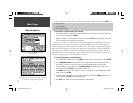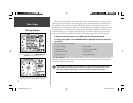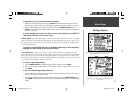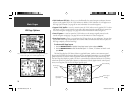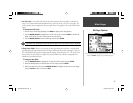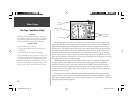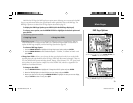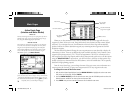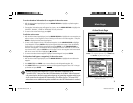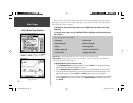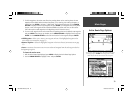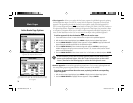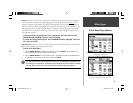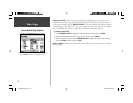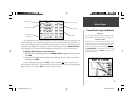30
Main Pages
Active Route Page
(Aviation and Water Modes)
Reviewing database information from the Active Route Page is a
quick, convenient way to retrieve airport, runway, communication
and approach information for the destination airport. Once you
have reviewed the desired information, pressing QUIT a few times
will quickly return you to the Map or HSI pages.
What is it?
The Active Route Page lists the sequence of waypoints (by name or
identifi er) in the ‘Goto’ or route currently being used for naviga-
tion, along with additional fl ight plan information.
How does it work?
The waypoints are listed in the same sequence as you will fl y the
route. The current destination is identifi ed by an arrow symbol
along the extreme left-hand side of the page. Three data fi eld
columns display additional route information. The last column
can be used to quickly review all route information using the
LEFT/RIGHT portion of the ARROW KEYPAD.
Current Destination
Route Name
List of Route
Waypoints
User-selectable
Data Fields
Selectable Data Field
(using Arrow Keypad)
Route Totals
Whenever you have activated a ‘Goto’, route or TracBack, the Active Route page will show each
waypoint (by name) of the active route, along with desired course, distance and time enroute (default
selections). As you navigate the route, the information on the Active Route Page will automatically
update to indicate the current destination waypoint, any remaining interim waypoints and the fi nal
destination waypoint.
The three data fi eld columns following the route waypoint names are user-selectable to display the
information you desire. There are ten different data items available, including Course, Distance to next
waypoint (from present position), ETA, ETE and Fuel requirements. The fi rst two columns are select-
able using the Active Route Page Options and the third column provides quick access to all data options
using the ARROW KEYPAD. In practical use, you will fi nd it best to select the two data options most
needed in the fi rst two columns and use the third column to review all available data. This is especially
benefi cial for fl ight planning purposes.
From the Active Route Page, you can change the name of the active route, review information on a
route waypoint, edit the route, or bypass route waypoints and GOTO any waypoint in the route.
To change the name of the active route:
1. With the Active Route Page displayed, use the ARROW KEYPAD to highlight the active route name
fi eld, at the top of the page, and press ENTER.
2. Use the ARROW KEYPAD to enter the desired route name. Use the UP/DOWN portion to select the
desired character and RIGHT to move to the next character fi eld.
3. Press ENTER once you have entered all characters for the desired route name.
190-00283-00Backup.indd 30 12/8/2002, 8:09:04 PM