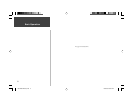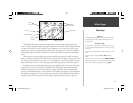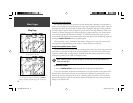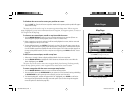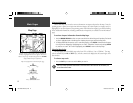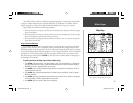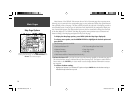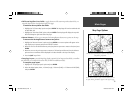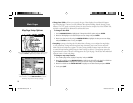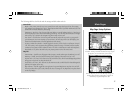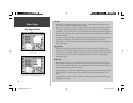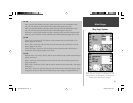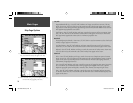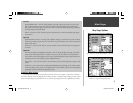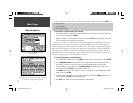16
Main Pages
Map Page Setup Options
• Change Data Fields— allows you to specify the type of data displayed in each data fi eld appear-
ing on the Map Page. There are over forty different data options including: altitude, bearing, course,
distance, ETA, ETE, speed, track and a pointer. You can review the complete list on the GPSMAP 196,
and refer to Appendix D for defi nitions of each data fi eld term.
To change a data fi eld:
1. Use the ARROW KEYPAD to highlight the ‘Change Data Fields’ option and press ENTER.
2. Move the fi eld highlight to the data fi eld you want to change and press ENTER.
3. Move up or down on the list using the ARROW KEYPAD to highlight the data you want to display,
and press ENTER to select. To exit, press QUIT.
• Setup Map— jumps to the Map tab of the Main Menu, allowing you to confi gure the map display
to your preferences. Settings include map detail, map orientation, auto zoom, text size and maxi-
mum scale for each map item to appear. The ‘Auto’ setting available for many map items allows you
to control all map features globally using the ‘Detail’ setting (see below). The map setup options are
organized under a series of ‘fi le tabs’ which appear at the top of the page. The fi le tabs make individual
selections easier to locate and change.
To change a map setup feature:
1. From the Map Page menu, highlight ‘Setup Map’ and press ENTER.
2. Move LEFT or RIGHT on the ARROW KEYPAD to highlight the desired fi le tab, then UP or DOWN on
the ARROW KEYPAD to highlight the setting you want to change and press ENTER.
3. Move UP or DOWN on the ARROW KEYPAD to highlight to the desired setting and press ENTER.
4. To exit, press QUIT.
Select ‘Change Data Fields’, highlight the fi eld you wish to change
and press ENTER to diplay a list of available data types.
Selecting ‘Setup Map’ places you on the ‘Map’ tab of the Main
Menu. From there, use the ARROW KEYPAD to select the
desired map setup tab across the top of the page.
190-00283-00Backup.indd 16 12/8/2002, 8:08:55 PM