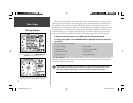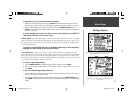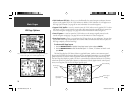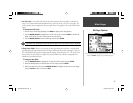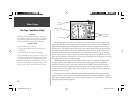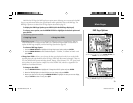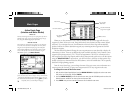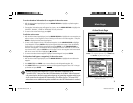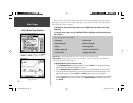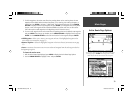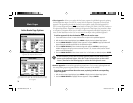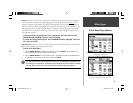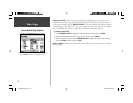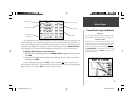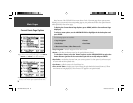31
Main Pages
Active Route Page
Select ‘Remove Waypoint’ to remove the highlighted waypoint
from the Active Route.
With a waypoint on the Active Route Page highlighted, press
ENTER to view waypoint information or press DIRECT TO,
then ENTER to skip ahead to the waypoint.
To review database information for a waypoint in the active route:
1. With the Active Route Page displayed, use the ARROW KEYPAD to highlight any listed waypoint
and press ENTER.
2. The waypoint information pages will appear. For airports, use the ARROW KEYPAD to highlight the
‘AVIATION’, ‘RUNWAY’, ‘COMM’ or ‘APPROACH’ fi le tabs, as desired.
3. To return to the Active Route Page, press QUIT.
To edit the active route:
1. With the Active Route Page displayed, use the ARROW KEYPAD to highlight the route waypoint you
wish to remove—or the waypoint in front of which you will insert a new route waypoint—and press
MENU to display the Active Route Page Options.
2. To insert a new waypoint in front of the selected waypoint: Use the ARROW KEYPAD to highlight
‘Insert Waypoint’ and press ENTER to display the waypoint information pages. Select the identifi er,
facility name or city name fi eld (as appropriate) and press ENTER. Use the ARROW KEYPAD to
select the new waypoint—UP/DOWN to select the highlighted character and RIGHT to move to the
next character fi eld—and press ENTER once all characters for the new waypoint have been entered.
With the on-screen ‘OK’ button highlighted, press ENTER.
3. To remove the selected route waypoint: Highlight ‘Remove Waypoint’ and press ENTER.
To skip ahead and bypass a waypoint(s) in the active route:
1. With the Active Route Page displayed, use the ARROW KEYPAD to highlight the new destination
waypoint.
2. Press DIRECT TO, then ENTER to set a course directly to the designated waypoint. OR,
2. Press DIRECT TO twice to activate the route leg to the designated waypoint. Select ‘Yes’ in the pop-
up window and press ENTER.
Selecting an active route waypoint as a ‘GOTO’ destination is referred to as an
“on route GOTO”. Once you reach the GOTO destination, the GPSMAP 196 will automati-
cally revert back to the active route and navigate to any remaining waypoints which occur
in the route after the selected GOTO destination. (This differs from an “off route GOTO”
where there are no additional waypoints available once the GOTO destination is reached.)
)
190-00283-00Backup.indd 31 12/8/2002, 8:09:05 PM