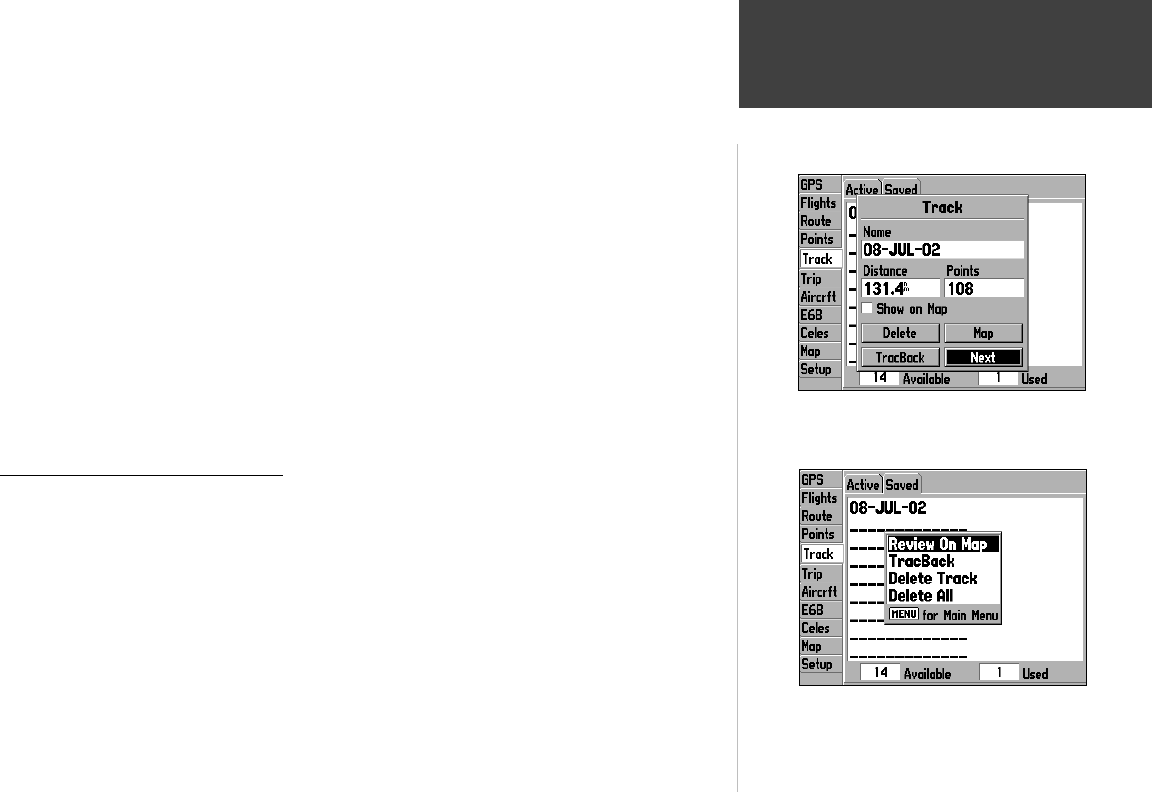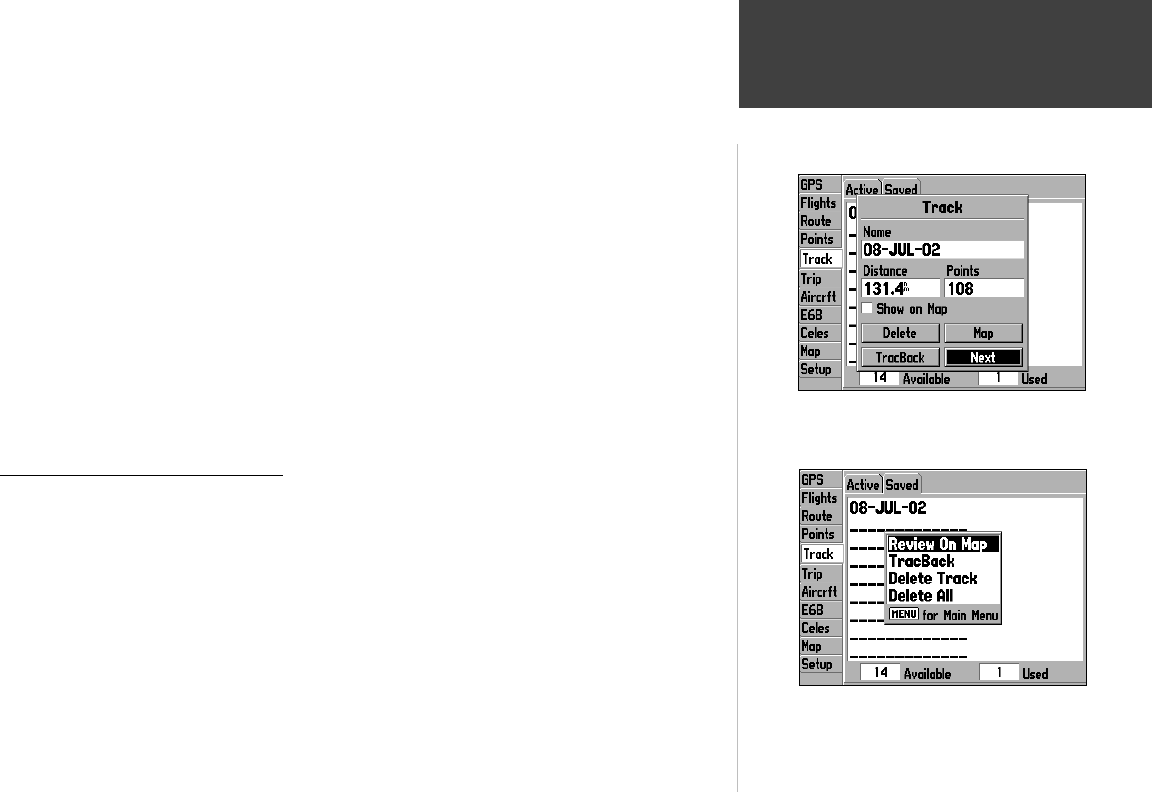
77
Main Menu
Track Tab
The ‘Saved’ screen under the Track Tab displays a list of saved tracks. By selecting an item on the
list, you can view additional information, such as distance traveled and number of track points.
To display additional details for a saved track:
1. From the ‘Track’ tab, use the ARROW KEYPAD to select the ‘Saved’ tab at the top of the page.
2. Use the ARROW KEYPAD to highlight the desired track record and press ENTER.
Saved track logs can be used for navigation guidance with the TracBack feature. TracBack allows you
to retrace your path using the automatically-recorded track log. TracBack routes are created by reducing
your track log into a route of up to 50 points (representing the most signifi cant points in the original
track log data). The TracBack route will lead you back through the points to the oldest track log point,
so it’s a good idea to clear the existing track log before you start a new trip.
To activate a TracBack route:
1. From the steps above, use the ARROW KEYPAD to select the on-screen ‘TracBack’ button and press
ENTER. Or,
1. From the ‘Track’ tab, use the ARROW KEYPAD to select the ‘Saved’ tab at the top of the page.
2. Use the ARROW KEYPAD to highlight the desired track record and press MENU.
3. Use the ARROW KEYPAD to select ‘TracBack’ and press ENTER.
Track Tab: Saved Track Logs Options
The ‘Saved’ screen under the Track tab features an options page with additional track log features.
To display the Track Tab: Saved Track Log options, press MENU (with ‘Saved’ selected
from the Track Tab):
To select a menu option, use the ARROW KEYPAD to highlight the desired option and
press ENTER.
The following options are available:
• Review on Map— shows the selected track log on the map display.
• TracBack— activates a TracBack route, in reverse order, along the selected track log.
• Delete Track— deletes the selected track log.
• Delete All— removes all saved track logs from memory.
From the Saved Track screen, use the ARROW KEYPAD
to highlight a saved track and press ENTER to view
additional information.
With the Saved Tracks screen displayed, press MENU to display
context-sensitive options for this screen. Use the ARROW
KEYPAD, then ENTER to select the desired option.
190-00283-00Backup.indd 77 12/8/2002, 8:09:34 PM