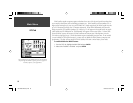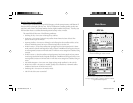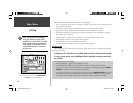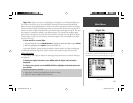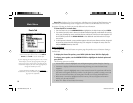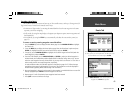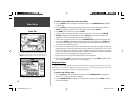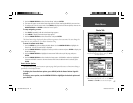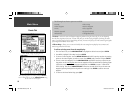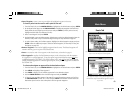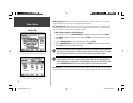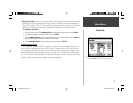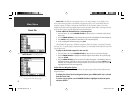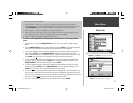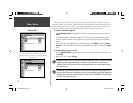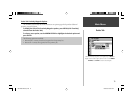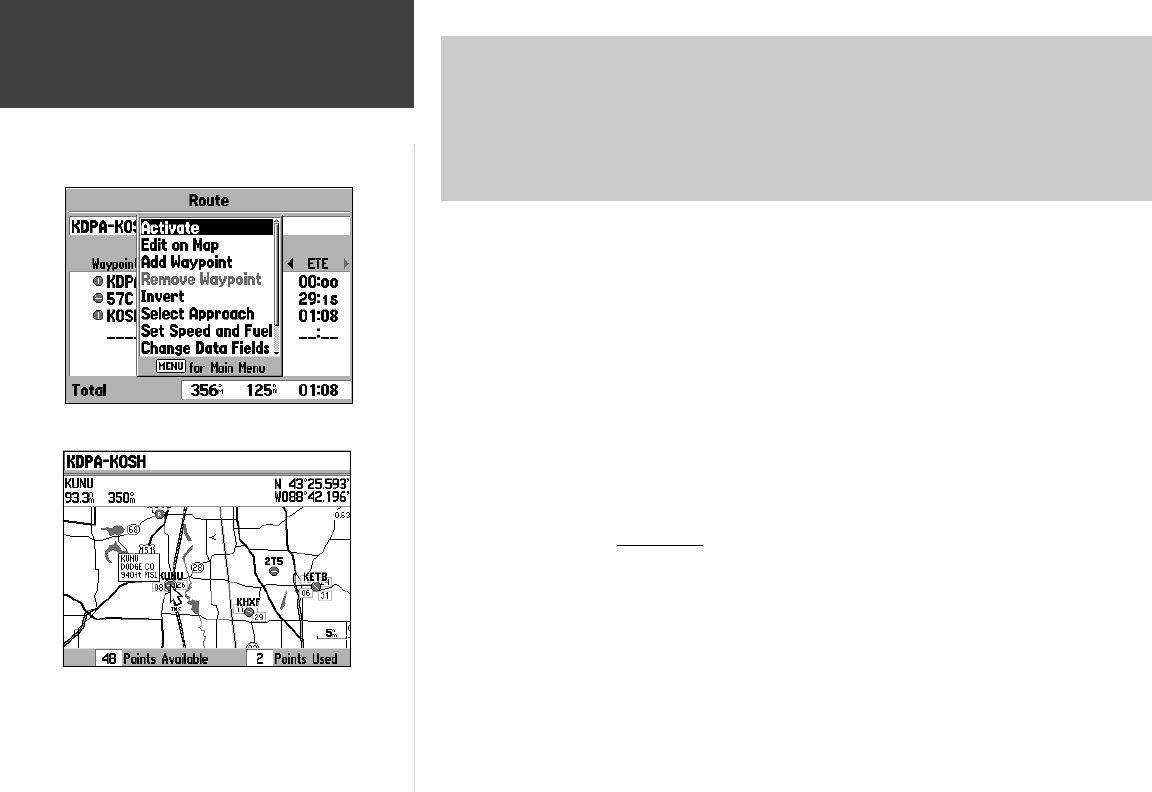
68
Main Menu
The following Route Review options are available:
• Activate
• Edit on Map
• Insert Waypoint • Remove Waypoint
• Invert • Select Approach
• Remove Approach • Set Speed and Fuel
• Delete Route • Change Data Fields
• Activate— selects the route and begins navigation guidance along the closest leg. If you are departing
from the fi rst waypoint in the route, ‘Activate’ will place you on the fi rst leg and guide you along the entire
route. If you later stop for fuel at a point along the route, ‘Activate’ will place you on the current leg and guide
you through the remainder of the route.
• Edit on Map— allows you to review and modify the route using the map display. You can insert and
remove waypoints from the route.
To edit an existing route from the map display:
1. From the ‘Route’ tab, use the ARROW KEYPAD to highlight the desired route and press ENTER.
2. Press MENU, highlight ‘Edit on Map’ and press ENTER.
3. To remove a route waypoint: Use the ARROW KEYPAD and IN/OUT zoom keys to place the panning
pointer on the route waypoint you wish to remove. Press MENU, select ‘Remove’ and press ENTER.
4. To insert a new route waypoint: Use the ARROW KEYPAD and IN/OUT zoom keys to place the pan-
ning pointer on the route leg line where the new waypoint will be inserted. When the panning pointer
is placed on a route leg line, the line appears highlighted. Press ENTER to create a “rubber band”
line for this leg. Then use the ARROW KEYPAD to move the two ends of this line to the new route
waypoint (replacing the original one leg with two route legs). Press ENTER to add the new route
waypoint.
5. To return to the Route Review Page, press QUIT.
Route Tab
Select ‘Activate’ to begin navigating the route.
Place the panning pointer on a route leg and press ENTER to
create a “rubber band” line. Use the ARROW KEYPAD to drag
the line to the new route waypoint.
190-00283-00Backup.indd 68 12/8/2002, 8:09:28 PM