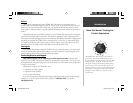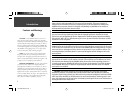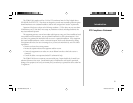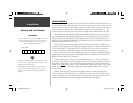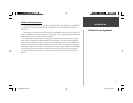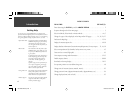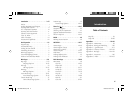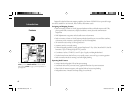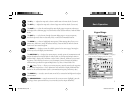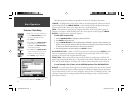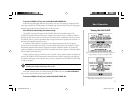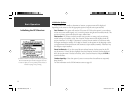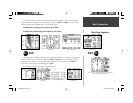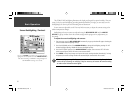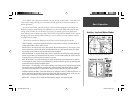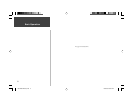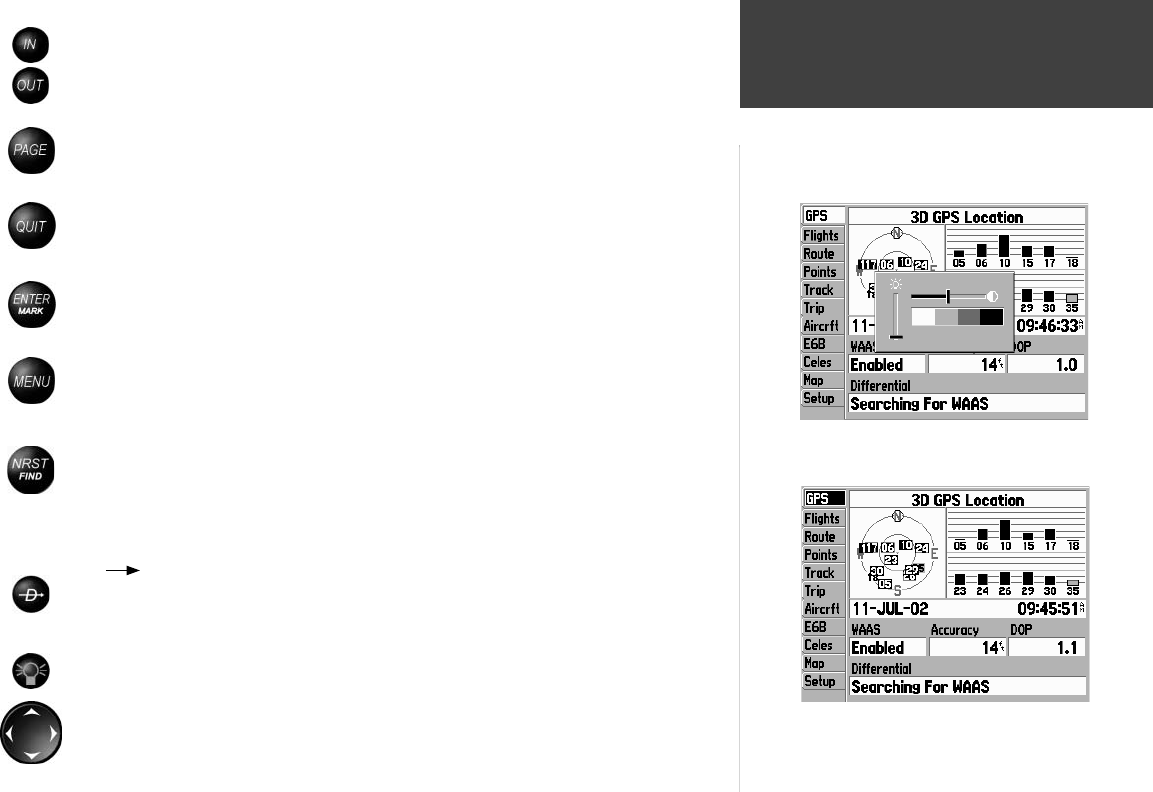
1
Basic Operation
Keypad Usage
With the GPSMAP 196 on, press the red POWER key to display a
settings window for backlighting and screen contrast.
Press the MENU key twice to display the Main Menu.
The
IN
key — adjusts the map scale to show a smaller area with more detail. (Zooms in)
The
OUT
key — adjusts the map scale to show a larger area with less detail. (Zooms out)
The
PAGE
key — cycles the unit through the main display pages in sequence and returns
the display from a submenu page. Press and hold to select between Aviation, Land and Water
modes.
The
QUIT
key — cycles the unit through the main display pages in a reverse sequence,
restores the previous value in a data entry fi eld, or cancels an unintended function.
The
ENTER
key — selects a highlighted menu option. When entering data, allows you to
initiate entry, and then to accept the selected value(s). Press and hold to mark the current
location as a user-created waypoint.
The
MENU
key — displays a menu of available options for the current page. Pressing the
MENU key twice will display the Main Menu.
The
NRST/FIND
key — displays the nearest airports, navaids, points of communication and
airspace boundaries in Aviation Mode. In other modes (or when pressed multiple times in
Aviation Mode), displays the Find Menu to select Points of Interest, Addresses, user-created
waypoints, Cities and more for review or as a destination. Points of Interest and Address
information are provided from optional MapSource City Select or MetroGuide CDs.
The
D
( Direct To) key — allows you to retrieve airports, navaids, recently used waypoints
or user-created waypoints as a ‘Goto’ destination. Press and hold to display additional infor-
mation for the current destination (such as communication frequency and runway data).
The
POWER
key — is used to turn the unit on and off, to activate the backlight and to adjust
screen contrast.
The
ARROW KEYPAD
— controls movement of the on-screen cursor (highlight), pans the
Map Page, selects options and allows you to enter data (such as airport identifi ers).
190-00283-00Backup.indd 1 12/8/2002, 8:08:45 PM