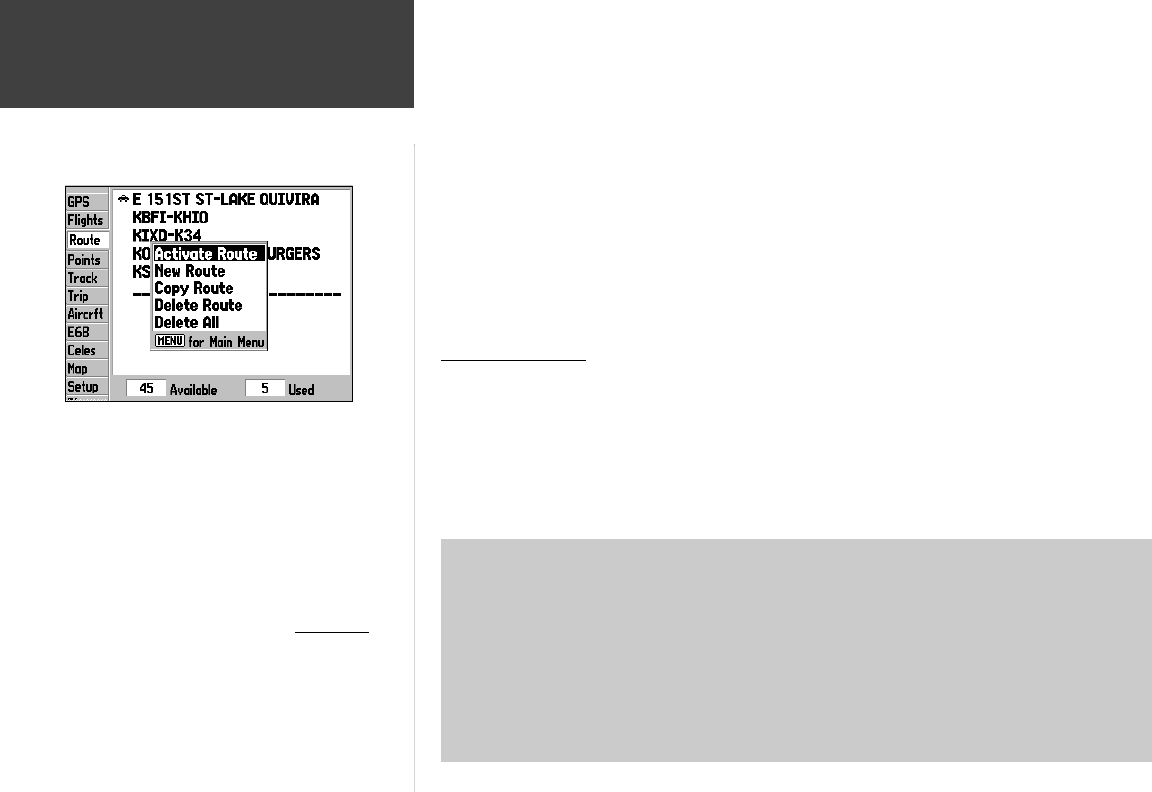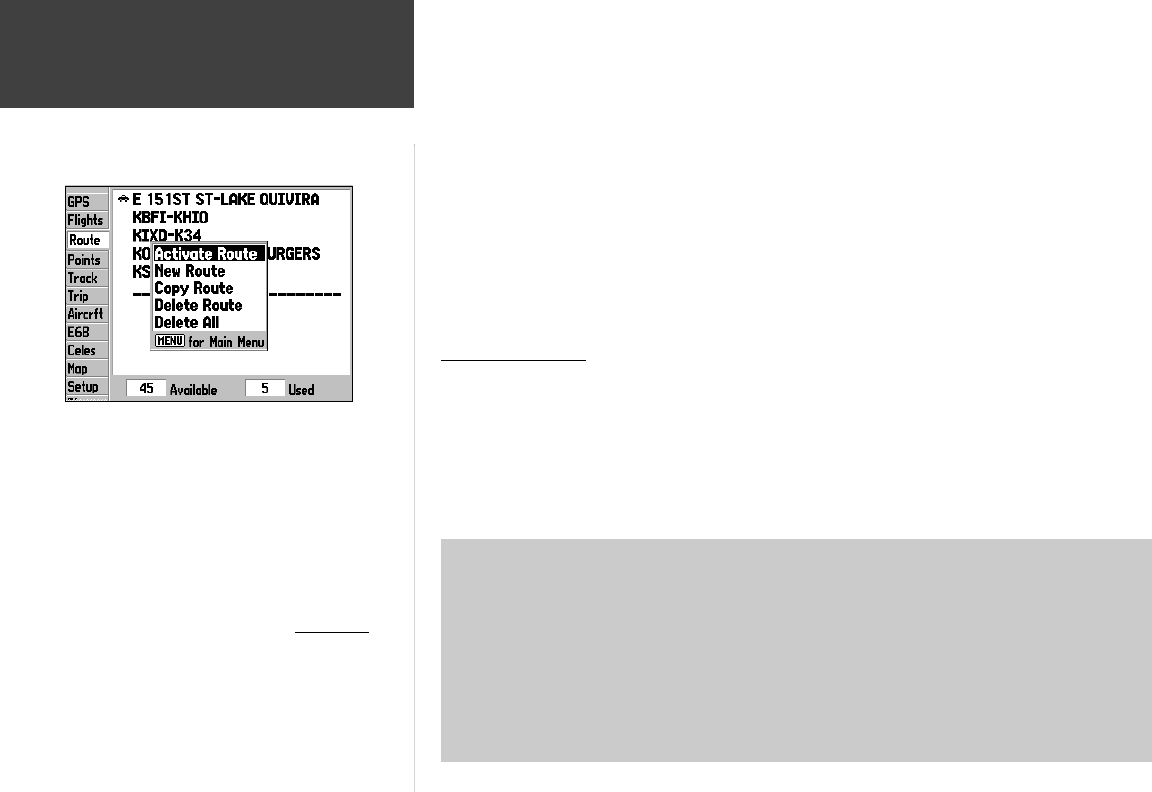
64
Main Menu
Route Tab
Route Tab— displays a list of any saved routes, including point of origin and fi nal destination. Any
automatically calculated driving routes will appear with a car icon to the immediate left of the route
description. Selecting any listed item provides additional route information.
To view details for a saved route:
1. From the ‘Route’ tab, use the ARROW KEYPAD to highlight the the desired route and press ENTER.
2. If an aviation (or water) route is selected, the Route Information Page will provide details for each leg
of the route, including leg course, cumulative distance and time of arrival to each route waypoint. Use
the LEFT/RIGHT portion of the ARROW KEYPAD to view additional route information in the right-
most column.
3. If a driving route is selected, a pop-up window appears with total route distance and time, along with
the option to activate the route and begin using it for navigation. To navigate this route, select ‘Yes’
and press ENTER. Otherwise, select ‘No’.
Route Tab Options
The GPSMAP 196’s Route tab features an options page that provides access to functions relating to
the Route tab.
To display the Route Tab options, press MENU (with the Route Tab info displayed):
To select a menu option, use the ARROW KEYPAD to highlight the desired option and
press ENTER.
The following options are available:
• Activate Route— select the highlighted route and begins navigation guidance along the closest leg.
• New Route— displays a blank Route Information Page, allowing you to enter the desired route
waypoints.
• Copy Route— copies the highlighted route to a new memory location. The copied route will have the
same name as the original, followed by a number. Use this option as a prelude to creating a new route
IF the new route will be similar to an existing route. This will save re-keying similar information.
• Delete Route— removes the highlighted route from memory. The route waypoints will remain in
memory; only the route is deleted.
• Delete All— deletes all saved routes from memory.
With the Route screen displayed, press MENU to display
context-sensitive options for this screen. Use the ARROW
KEYPAD, then ENTER to select the desired option.
If you are departing from the fi rst waypoint in a route, ‘Activate
Route’ will place you on the fi rst leg and guide you along the
entire route. If you later stop for fuel at a point along the route,
‘Activate Route’ will place you on the current leg and guide you
through the remainder of the route.
Keep in mind that in Land Mode, routes are automatically
calculated when you select a destination using the FIND key. See
page 55 for more information.
190-00283-00Backup.indd 64 12/8/2002, 8:09:26 PM