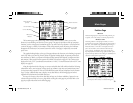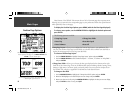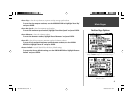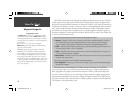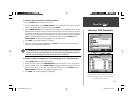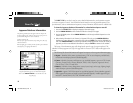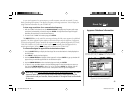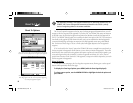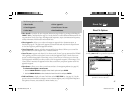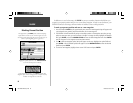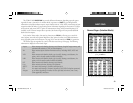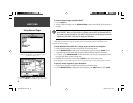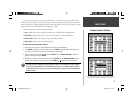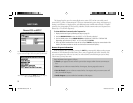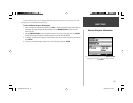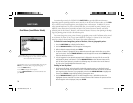47
The following options are available:
• Show Details • Select Approach
• Cancel Approach • Cancel Vectors / Vectors
• Select Route • Find Land Points
• Show Details— provides the same waypoint information pages display by pressing and holding the
DIRECT TO key, and described on page 44. Use this feature to retrieve additional information for the
waypoint shown on the Goto Page, including navaid frequencies, airport communication frequencies,
runway information, fi eld elevation and available fuels.
• Select Approach— allows you to select and navigate an approach for a destination airport, as
described on page 45. This option only appears in Aviation Mode and only when the airport shown
on the Goto Page has a published approach available.
• Cancel Approach— appears only when an approach has been selected. Allows you to cancel the
approach and return to the original ‘Goto’ or route destination.
• Cancel Vectors— appears only when ‘Yes’ is chosen on the ‘Vectors?’ pop-up menu and the GPSMAP
196 is guiding you with vectors-to-fi nal (vectors to the fi nal approach course). Cancels the vectors
option, but retains the approach. When using a route, ‘Cancel Vectors’ will return you to the route,
with the approach included (but a direct course to the fi rst approach waypoint). When using a ‘Goto’,
‘Cancel Vectors’ reactivates the approach with a direct course from your present position to the fi rst
approach waypoint.
• Select Route— allows you to select a saved route and use it for navigation guidance (see page 64).
To select and navigate a saved route:
1. Use the ARROW KEYPAD to highlight ‘Select Route’ option and press ENTER.
2. Use the ARROW KEYPAD to select the desired route from the list and press ENTER.
• Find Land Points— displays the same Find Menu as the NRST/FIND key (see page 54). Use this
option to retrieve information or navigate to cities, interstate highway exits, and optional MapSource
data (points of interest, street addresses, marine markers, etc.).
Direct To ( D )
Direct To Options
Selecting ‘Show Details’ performs the same function as pressing
and holding DIRECT TO, showing additional waypoint details.
‘Find Land Points’ retrieves the Find Menu. See page 54 for more
information on how to use this menu.
190-00283-00Backup.indd 47 12/8/2002, 8:09:15 PM