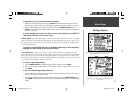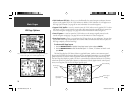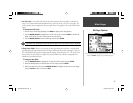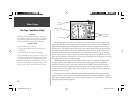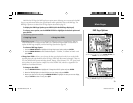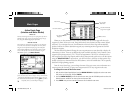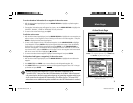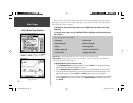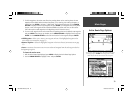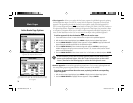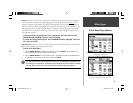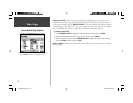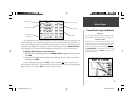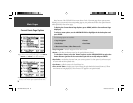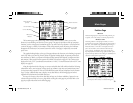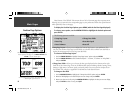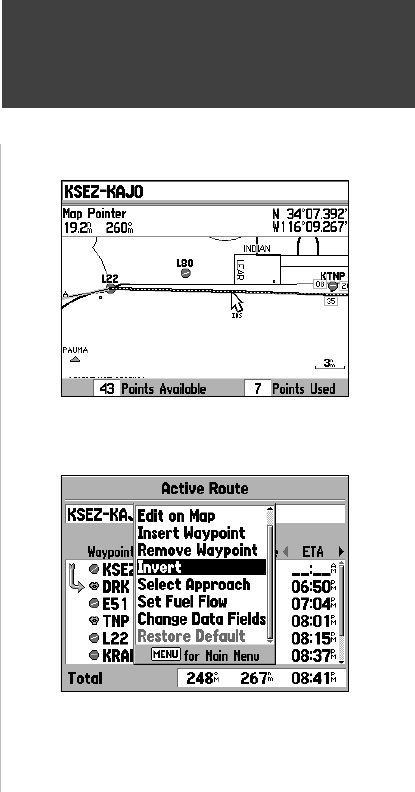
33
5. To add a waypoint to the active route: Place the panning pointer on the route leg where the new
waypoint will be added. Notice that when the pointer is on a route leg, the route leg changes to a
dashed line. Press ENTER to activate a “rubber band” line for the selected route. Use the ARROW
KEYPAD to highlight the new route waypoint and press ENTER. (If no waypoint exists at the pointer
location, a new user waypoint will be created and added to the active route. You can also use the
‘Add’ menu option to add waypoints to the beginning or end of the active route.)
6. To move a user waypoint in the active route: Place the panning pointer on the desired route waypoint
and press MENU. From the pop-up window, use the ARROW KEYPAD to highlight ‘Move’ and press
ENTER. Use the ARROW KEYPAD to select the new location for the waypoint and press ENTER.
• Add Waypoint— allows you to insert a new waypoint in front of the highlighted waypoint in the
Active Route (see instructions on page 31).
• Remove Wapoint— deletes the highlighted waypoint in the Active Route (see instructions on page
31).
• Invert— reactivates the current route in reverse order and navigates from the end waypoint back to
the beginning waypoint.
To invert the active route:
1. With the Active Route Page displayed, press MENU to display the Active Route Page Options.
2. Use the ARROW KEYPAD to highlight ‘Invert’ and press ENTER.
Main Pages
Active Route Page Options
To insert a new route waypoint, place the panning pointer on the
desired leg and press ENTER. The route leg is now a “rubber
band” and you can move the route line to the new point.
Select ‘Invert’ to reverse the order of waypoints in the route.
190-00283-00Backup.indd 33 12/8/2002, 8:09:06 PM