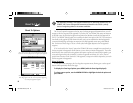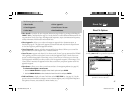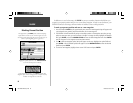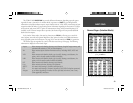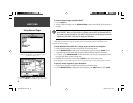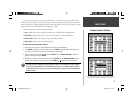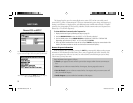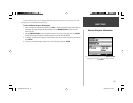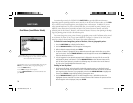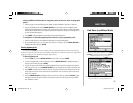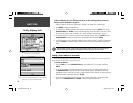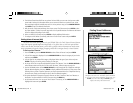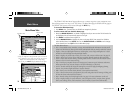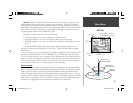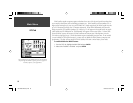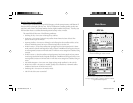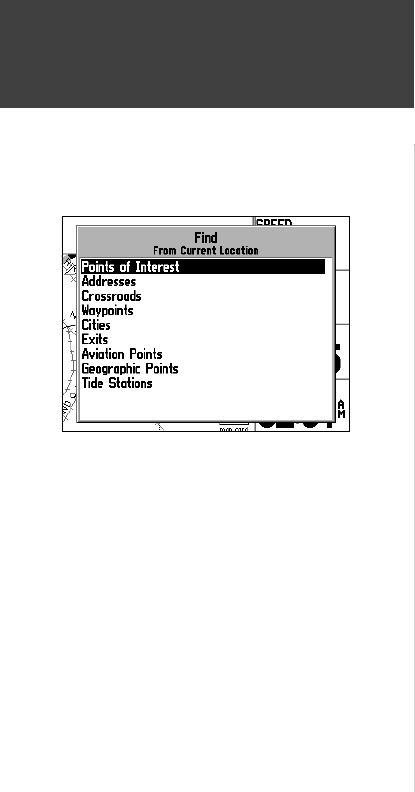
54
NRST/FIND
As mentioned previously, the GPSMAP 196’s NRST/FIND key provides different information,
depending upon the operating mode the unit is currently in. In the Land or Water modes, use the FIND
key to search for user-created waypoints, cities, highway exits or tide stations. In addition, if you are
using optional MapSource City Select or MetroGuide data, you can search for points of interest, street
addresses, street intersections (crossroads) and more. Your current location is normally used as the
reference point for the ‘Nearest’, ‘Distance’, and ‘Direction’ features. However, when panning on the Map
Page, the panning pointer is used as the reference point.
User-created waypoints, cities, points of interest, geographic points on the Find Menu can be viewed
in two formats, ‘By Name’ (a list of every item available for a category) or ‘Nearest’ (a list of only those
items for a category that are nearby). The ‘Nearest’ lists update continuously.
To Find user-created waypoints, points of interest, cities or geographic points:
1. Press the NRST/FIND key to display the Find Menu.
2. Use the ARROW KEYPAD to scroll through the fi nd categories.
3. With the desired category selected, press ENTER.
4. For points of interest or geographic points, additional menus will appear which allow you to refi ne
your search criteria. Use the ARROW KEYPAD to scroll through these menus and the ENTER key to
select the desired menu choices.
5. A list of waypoints for the selected category/criteria is displayed. At the top of this list are two fi le
tabs labeled ‘By Name’ and ‘Nearest’. Use the ARROW KEYPAD to select between these two fi le
tabs. To fi nd an item ‘By Name’, proceed to the following steps. To review an item on the ‘Nearest’
list, skip to the ‘Viewing Additional Information’ steps.
Finding an item ‘By Name’:
1. Verify that the ‘By Name’ tab is selected for the desired waypoint category, as described in step 5
above. The fi rst line under the ‘By Name’ fi le tab is an editable fi eld to enter the name of the desired
user waypoint, point of interest, city or geographic point. Use the ARROW KEYPAD to highlight this
line and press ENTER to begin editing (entering) the waypoint name.
2. Use the ARROW KEYPAD to spell out the desired waypoint name—UP/DOWN to select the
highlighted character, then RIGHT to move to the next character fi eld. Continue this process until the
desired waypoint name is displayed, then press ENTER.
Find Menu ( Land/Water Mode)
The Find Menu can be accessed in Aviation Mode by pressing the
NRST key several times, OR by using the following steps:
1. Press the DIRECT TO key.
2. Press MENU to display the Goto Options.
3. Use the ARROW KEYPAD to select ‘Find Land Points’ and
press ENTER.
The Find Menu allows you to search for restaurants, lodging,
addresses, interstate highway exits, cities, and more. Many items
can be retrieved by name or by nearest.
190-00283-00Backup.indd 54 12/8/2002, 8:09:19 PM