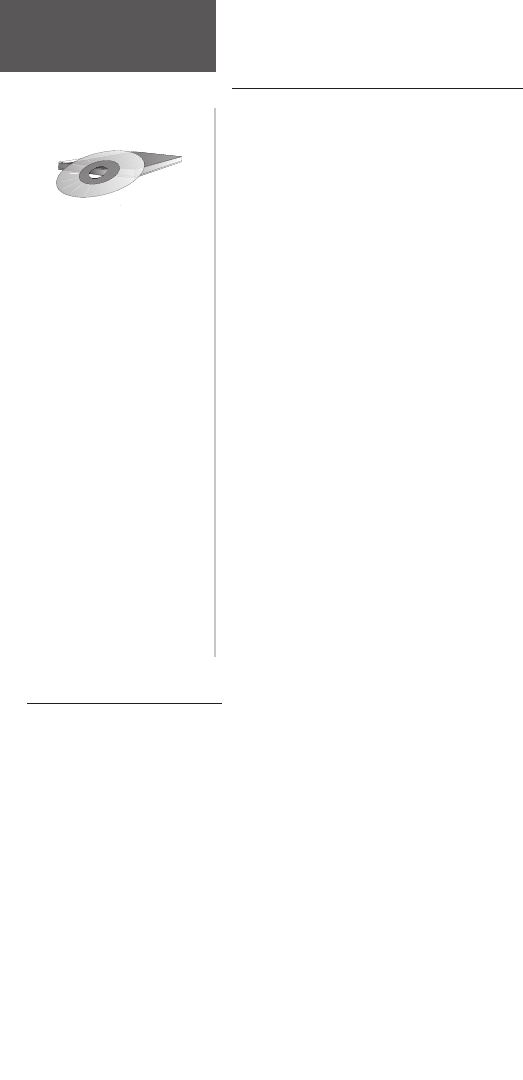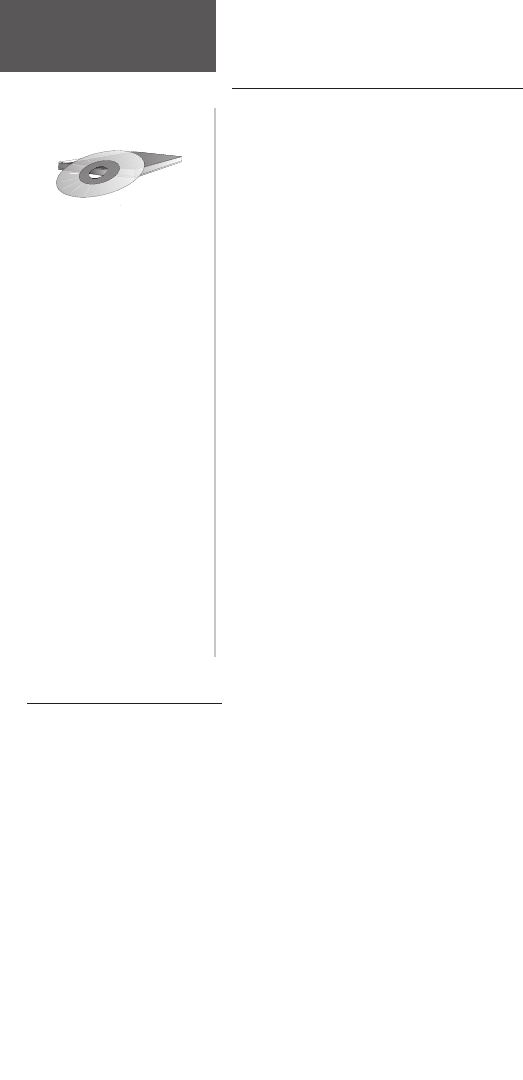
68
Transferring MapSource Map Data
If you have purchased a GARMIN MapSource CD-
ROM mapping program you may want to transfer detailed
map data before beginning use, to provide your unit with
maximum Find features and mapping capability. The Rino
accepts up to 8 MB of map data from most MapSource
products. It is not possible to transfer 3rd party maps into
Garmin products.
You cannot view multiple types of MapSource data in
the same location at the same time (one will draw over the
other). When you leave a MetroGuide area for example
and enter the area of a topographic map, the display will
change to contour lines. The same is true when moving
from a topo map to a MetroGuide map.
The BlueChart maps are at the top of the hierarchy
and will replace any other map information. Here is the list
of the hierarchy for your reference beginning with those
titles that take precedence:
1. BlueChart 2. MetroGuide 3. Fishing Hot Spots
4. Points of Interest 5. U. S. Waterways & Lights
6. U. S. Topo 7. Roads and Recreation 8. WorldMap
Map data transfer requires the use of a PC, a GARMIN
MapSource CD-ROM, and the PC Interface Cable with RS-
232 serial port connector supplied with this unit. Follow
detailed instructions for data transfer in the MapSource
User’s Manual.
GARMIN MapSource
CD-ROM’s offer a variety of
detailed mapping data and
navigation information.
MapSource is also an excellent
medium for storage and safety
backup of Personal Waypoints,
Routes and Saved Tracks.
See your GARMIN Dealer or
visit the GARMIN web site at:
www.garmin.com
for
informa
tion.
Transferring Map Data:
You can transfer detailed map data to the Rino from a GARMIN MapSource CD-
ROM. The Rino 120 can accept up to 8 MB of data from any MapSource program loaded
on a PC and connected to the Rino Data Port. For this function you need the PC Data
Cable provided with your unit.
To setup for data transfer:
1. Remove the Power/Data Port cover on the back of the unit by lifting up on the
protective cover on the back of the unit.
2. Connect the serial port connection on the cable to the PC serial port.
3. Connect the remaining cable connector to the back of the Rino by orienting the slot
on the connector with indexing bar on the back of the unit. Then, slide the connector
in place. Be sure that the cable is pushed all the way into the back of the unit!
4. Turn on the Rino and follow instructions for map data transfer provided in the
MapSource User’s Manual. See also page 55 for unit interface settings.
MapSource
Setup
Appendix D
rino120_10.indd 68 9/13/2002, 3:28:21 PM