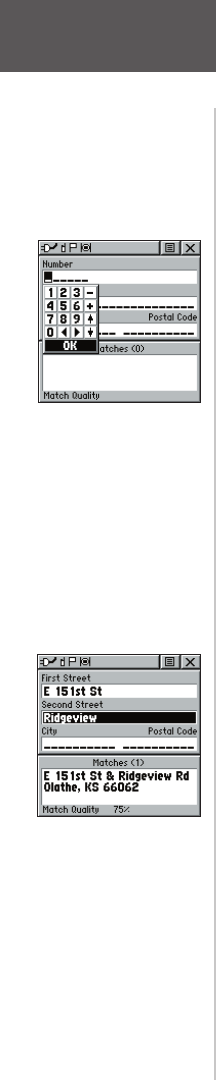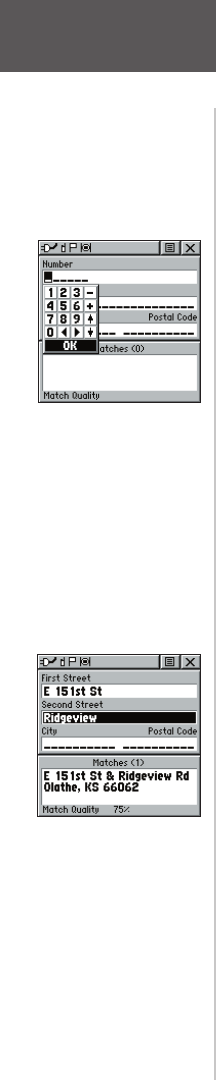
To locate an address:
1. Use the CLICK STICK to highlight ‘Address’ and
press it IN to display the ‘Find Address’ page.
2. Highlight the’ Number’ field and use the keyboard
for entering numbers.
3. Move to the ‘Street’ field using the CLICK STICK.
4. Press IN on the CLICK STICK to display the ‘Select
Street Name’ list. Find the street by using the
keyboard to enter characters until a list appears.
5. With the desired street highlighted, press IN on
the CLICK STICK to place the street name on the
Find Address page. Repeat this process for city and
postal codes, if desired. A window at the bottom of
the page displays a list of matches and the quality
of each match. You may also use the Options Menu
to ‘Clear City’, ‘Clear Postal Code’ or ‘Clear All’.
6. Use the on-screen buttons at the bottom of the
page to ‘Goto’, view the item on the ‘Map’, ’OK’ to
close, or use the Options Menu for other choices.
To locate an intersection:
1. Display the Find ‘N Go Menu and use the
CLICK STICK to highlight the ‘Intersection’ cat-
egory and press it IN to display the ‘Find Intersec-
tion’ page.
2. Highlight the first ’Street’ field and then press IN on
the CLICK STICK to display the ‘Street‘ list.
3. Enter the name of the street in the name field at
the top of the list using the keyboard data entry
method. Once you have spelled enough of the street
name, you a match displays, often with several
streets on the list. Press IN on the CLICK STICK to
move the highlight to the street list and then scroll
up or down until you find the street name you want.
Press it IN to place the name in the field.
4. Highlight the best match and then press IN on the
CLICK STICK to display the Information Page for
the intersection. Use the on-screen buttons at the
bottom of the page to ‘Goto’, view the item on the
‘Map’, ‘OK’ to close, or use the Options Menu for
other choices.
Entering an Address
Main Menu Page
Finding Items
Find Intersection Page
36
rino120_10.indd 36 9/13/2002, 3:27:53 PM