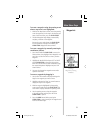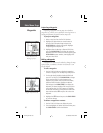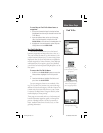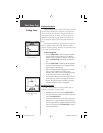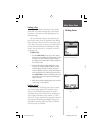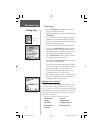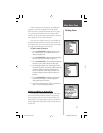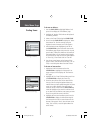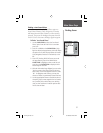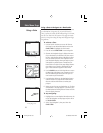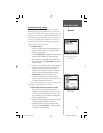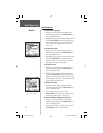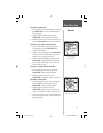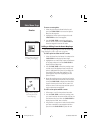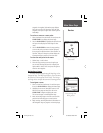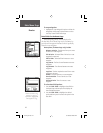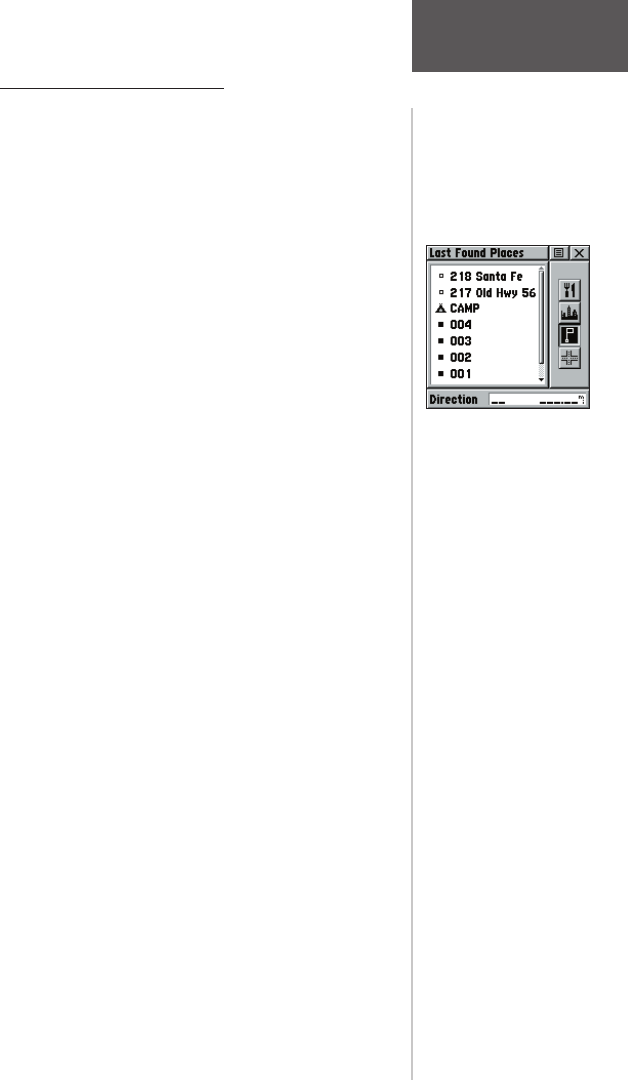
Finding a Last Found Place
You can use the Recently Found Places option to
locate Points of Interest, Cities, Waypoints or Contacts
and Intersections and other locations you have recently
retrieved. The process for fi nding recent points from the
Find ‘N Go list is the same as fi nding a regular waypoint.
To fi nd a ‘Last Found Place’:
1. Use the CLICK STICK to select the ‘Last Found
Places’ option from the Find ‘N Go List and then
press it IN.
2. Press UP or DOWN on the CLICK STICK to high-
light the desired sub-page button, which will display
the options list for that sub-page (Points of Interest,
Cities, Waypoints/Contacts or Intersections) to the
left.
3. Press LEFT (Pressing RIGHT will return you to the
sub-page buttons), then UP or DOWN on the
CLICK STICK to highlight an item on the list and
press IN on the CLICK STICK to display the Infor-
mation Page for that item.
4. With the Information Page displayed, you can select
‘Goto’ to create a direct line of travel to the item.
Select ‘Map’ to view the waypoint location or select
‘OK’. For Waypoints and Contacts, you may also
choose to ‘Delete’ to permanently remove that item.
5. Use the page Options Menu to send the location of
that point, project a new waypoint from its location,
set a proximity circle, add the item to an existing
route, or view sun/moon or hunt/fish position data
for this time and date.
Last Found Places Page
Main Menu Page
Finding Items
37
rino120_10.indd 37 9/13/2002, 3:27:53 PM