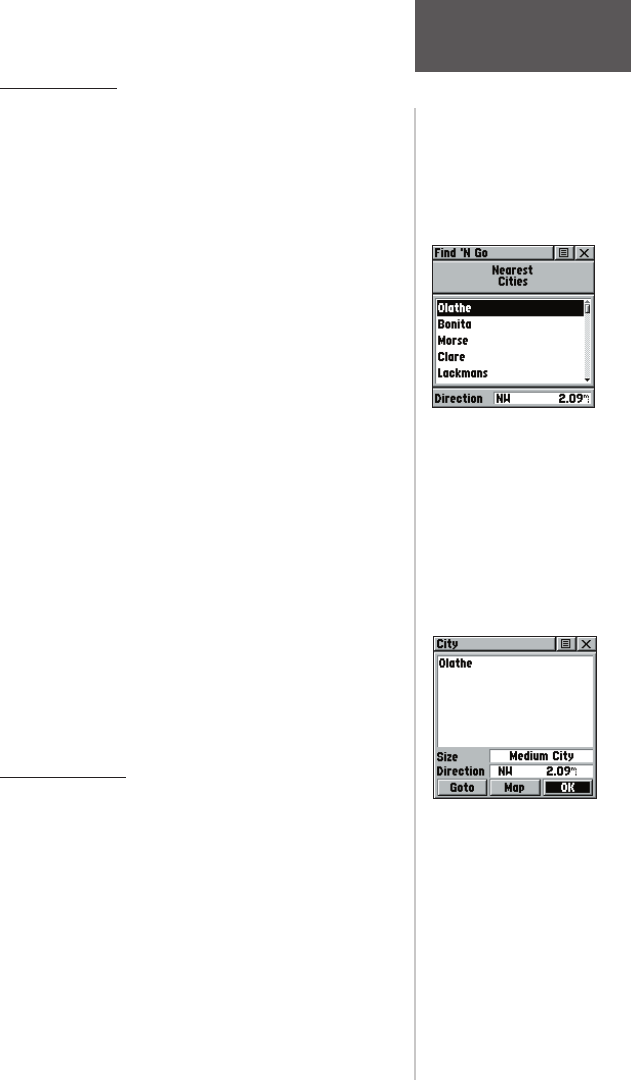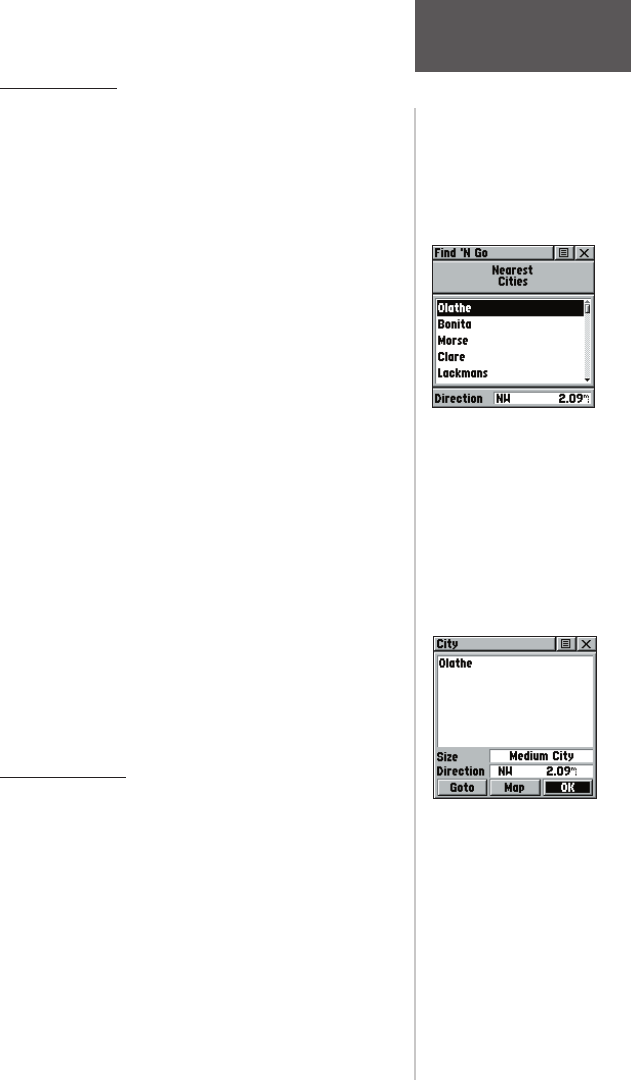
Finding a City
Cities can be found by selecting the ‘Cities’ option
of the Find ‘N Go Menu, selecting the city from the list
of ‘Nearest’ or ‘By Name’, and then displaying the City
Information Page.
The City Information Page for the selected city dis-
plays the city name, the size by population, and distance
from your location. You can view it on the map or create
a Goto direct route to the city from your current location,
or from a location defi ned by the Panning Arrow (Map
Pointer). You can also save it as a waypoint, or add it to
an existing route.
To fi nd a city:
1. Use the CLICK STICK to select the ‘Cities’ option,
then press it IN to display the find ‘By Name’ or find
by ‘Nearest’ prompt. Selecting ‘By Name’ displays
the keyboard as an alternative scrolling through the
list of nearest cities.
2. If using find ‘By Name’, begin spelling the name
of the city by using the keyboard. When you have
entered enough characters to define the name, a
match list displays. If you are using find ‘By Nearest’
scroll through the list to find the city you want. Use
the CLICK STICK
to select the desired city from the
list and then press it IN to display the Information
Page for that city.
3. With the Information Page displayed, you can select
‘Goto’, ‘Map’, or ‘OK’ options.
Finding an Exit
You can use the Find Exit option to locate a nearby
exit on an interstate highway. Exits are listed only by
‘Nearest’. Exit information pages provide a variety of
information about services near each exit, including rest
stops, lodging, restaurants, service stations, etc. Some
services (i.e. service stations) on this page can be selected
and a separate information page displays with specifi c
information concerning what types of fuel, mechanical
and food services are available.
Find List for Nearest Cities
City Information
Page
Main Menu Page
Finding Items
33
rino120_10.indd 33 9/13/2002, 3:27:51 PM