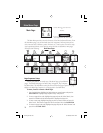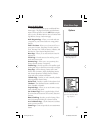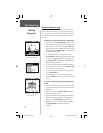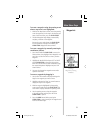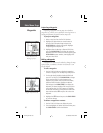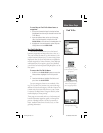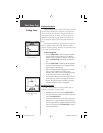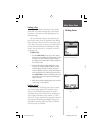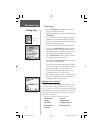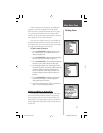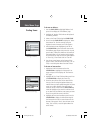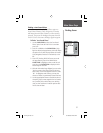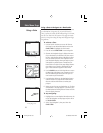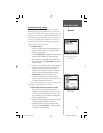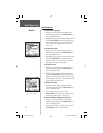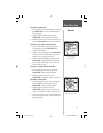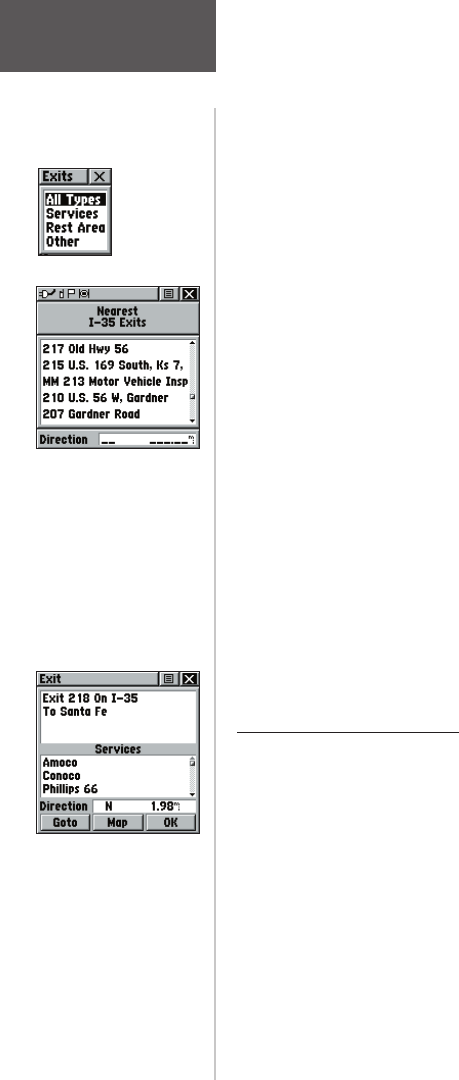
To fi nd an exit:
1. Use the CLICK STICK to highlight ‘Exits’ and then
press it IN to display the Exit List.
2. Highlight and select an exit type by pressing IN on the
CLICK STICK.
3. A list of exits nearest to you displays. The title box
indicates the interstate highway which is served by
the exits. Two fields at the bottom of the page indicate
distance and bearing to the exit.
4. Scroll through the list to highlight the desired exit.
5. Press IN on the CLICK STICK to display the Informa-
tion Page for that exit. This page contains the exit
description with a list of available services near that
exit along with the distance and bearing fields.
6. Use the CLICK STICK to move to the list of services
and highlight a selection from the list.
7. Press IN on the CLICK STICK to display the Informa-
tion Page for the selected service.
The Exit Services Information Page displays the name
of the service, its direction from the exit, and a list of
the services available, each marked by a check.
At the bottom of these Information Pages are on-
screen buttons for ‘Goto’, ‘Map’, and ‘OK’.
8. Use the Options Menu at the top of the page to save
the exit as a waypoint, send the location, project a
waypoint, or add to an existing route.
Finding a Point of Interest
You can use the Find Point of Interest option to locate
a nearby restaurant, lodging, landmark, public building,
park, etc. However, you must have transferred a MapSource
MetroGuide map to the unit map database. Otherwise, this
option, plus Address and Intersection options, are grayed
out and are not functional.
Here is a list of Point of Interest categories:
Food & Drink Services
Lodging Transportation
Attractions Emergency & Govt.
Entertainment Manmade Places
Shopping
List of Exit
Types
Exits List
Exit Information Page
Main Menu Page
Finding Items
34
rino120_10.indd 34 9/13/2002, 3:27:52 PM