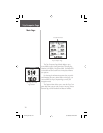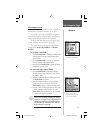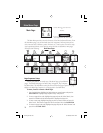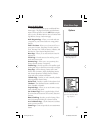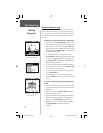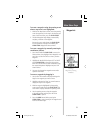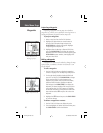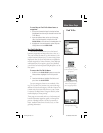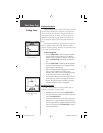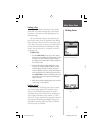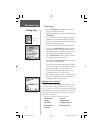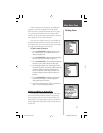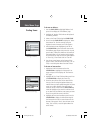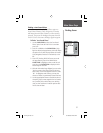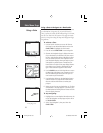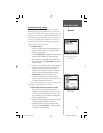Finding a Waypoint
Waypoints that you have created and stored in the Rino
can be found by selecting the “Waypoint’ option from the
Find ‘N Go Menu. You can fi nd a waypoint from the list
of waypoints using the ‘By Name’ or ‘Nearest’ options as
explained on the previous page. When selected from the
list, the waypoint displays on the Waypoint Information
Page.
The Waypoint Information Page displays the waypoint
name or number, a map symbol, the location in lat/lon,
elevation, distance, bearing, and three on-screen buttons for
‘Goto’, ‘Map’, and ‘OK’ functions.
To fi nd a waypoint:
1. Use the CLICK STICK to select the Waypoint option
from the Find List and then press it IN to display a
prompt to select ‘By Name’ or ‘Nearest’. Select, then
press the CLICK STICK IN to display the Waypoints
List.
2. Use the CLICK STICK to select the desired waypoint
from the list and then press it IN to display the Infor-
mation Page for that waypoint.
3. With the Information Page displayed, you can select
‘Goto’ to create a direct line of travel to the
waypoint. Select ‘Map’ to view the waypoint location
on the map or select ‘OK’ to close the page.
4. Use the Options Menu to send the location, add it to
an existing route, project a new waypoint from this
location, view sun and moon, and best fishing and
hunting time information for this waypoint.
Finding a Contact
Contacts that you have received in the Rino can be
found by selecting the ‘Contacts’ option.
1. Highlight ‘Contacts’ and press the CLICK STICK IN.
2. From the Contacts List, select the desired contact and
press the CLICK STICK IN.
3. If the contact did not have a GPS location on the last
transmission, a ? mark will appear below the flag. To
view the contact details, highlight the details field and
press LEFT or RIGHT on the CLICK STICK to change
to the next data field.
Waypoint Information
Page
Waypoint Find List
Main Menu Page
Finding Items
32
rino120_10.indd 32 9/13/2002, 3:27:51 PM