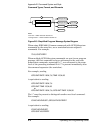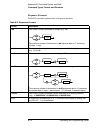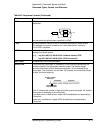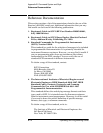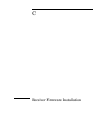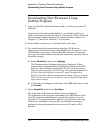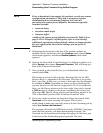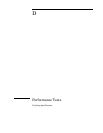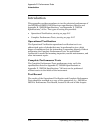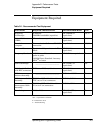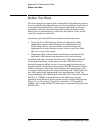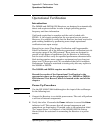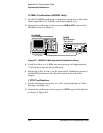Appendix C Receiver Firmware Installation
Downloading New Firmware Using SatStat Program
C-4 Operating and Programming Guide
downloading time varies depending on the type of PC you have, but
with communication settings optimized a typical time is about
30 minutes. Once the download is under way, an estimate of the time
to complete the process is updated every 100 S-records.
9 When the downloading has completed, the “Minutes Until Finished”
field will say “DONE”. You can then select Close on the Firmware
Download form.
There are a couple of ways to confirm that the new firmware has been
installed; the easiest is to just power-cycle the unit. Once it has
powered up, you can confirm that the new revision is in place by
selecting Query, then choosing Product ID (from the “Control & Query”
form) and selecting Send Cmd. The product ID will appear on the
Control & Query form and should contain the new date code “3503”,
for example. An alternative way to check the download is to type
SYST:LANG "PRIMARY" in the edit field on the “Control & Query”
form and select Send Cmd. This will return the unit to normal
operating mode without power-cycling. If you do this, you could then
check the product ID as described above. NOTE: it is expected that in
early software revisions the alarm will come on the first time you
power-cycle (or switch to “primary” using SYST:LANG “PRIMARY”).
If you investigate the alarm, you will find it is the software
safeguard—it has gone off because you have changed the instrument
firmware. On subsequent power-ons the alarm will not come on.
After upgrading instrument firmware, you will need to restore the
instrument settings recorded prior to the download, and restore the
instrument and PC communications settings so that BAUD rate and
echo are set according to the requirements of your installation.