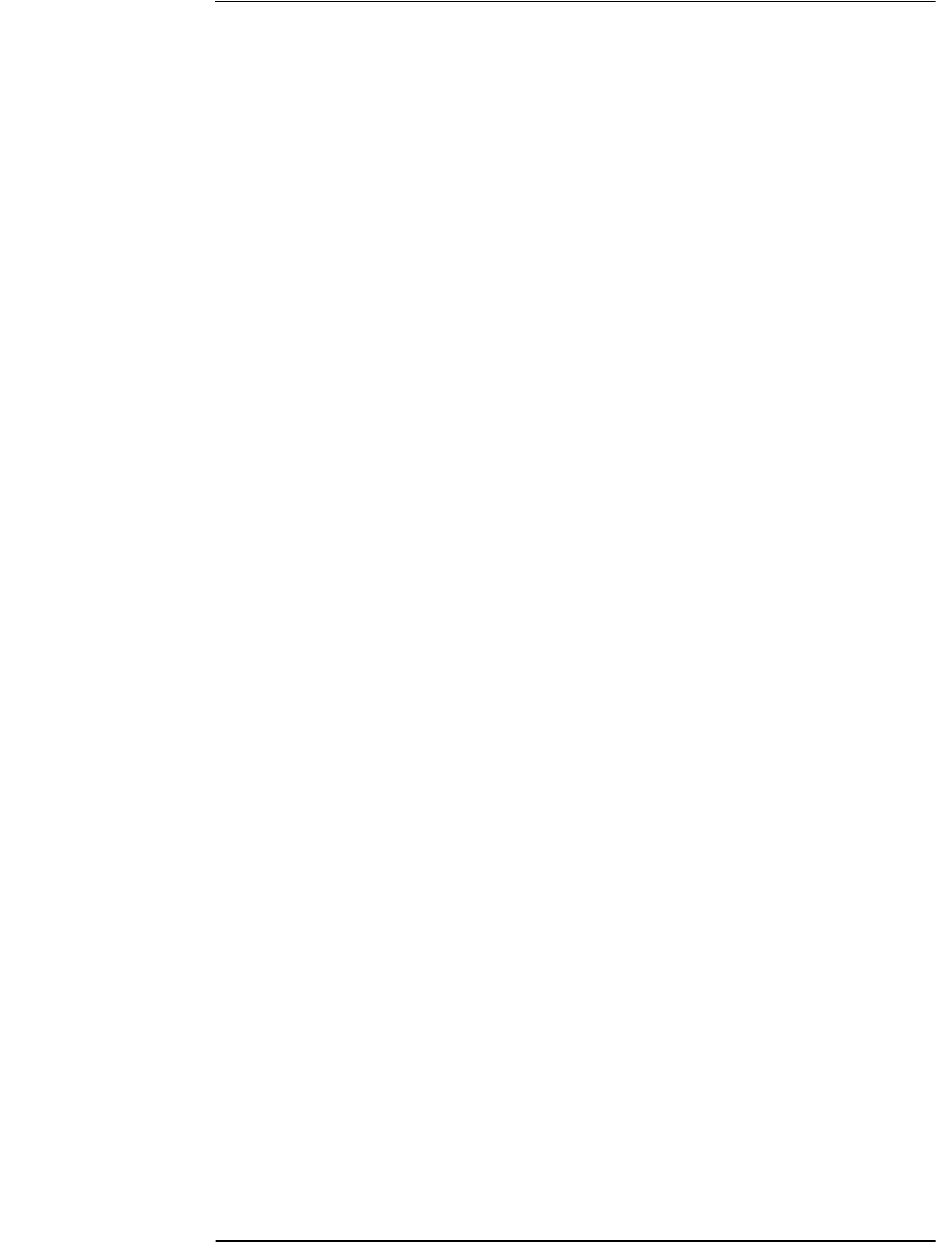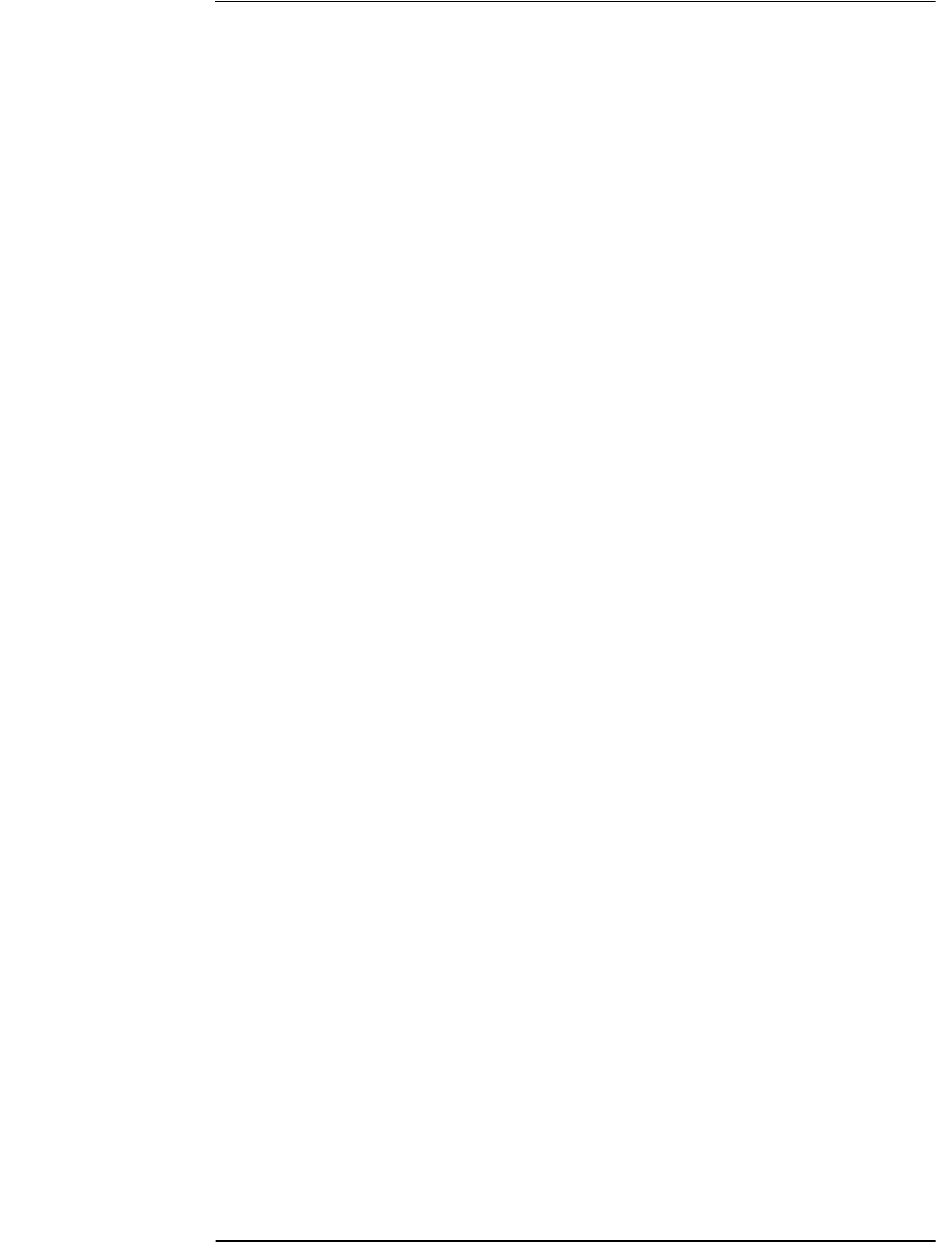
Appendix C Receiver Firmware Installation
Downloading New Firmware Using SatStat Program
C-2 Operating and Programming Guide
Downloading New Firmware Using
SatStat Program
1 Copy the file of the updated firmware disk to a directory on your PC
disk drive.
If you haven’t already installed SatStat, you should install it now
(follow instructions on the disk label or in the section titled “To Install
the Automated SatStat Program for Continual Status Updates” in
Chapter 3, “Visual User Interface,” of this guide).
2 Start SatStat (easiest way is to double-click on the icon).
3 You should establish communication with the GPS Receiver.
This requires connection from a serial RS-232 port on your PC to the
GPS Receiver’s serial port (a 25-pin RS-232 connection). Assuming
you’ve got the cable attached to make this connection, you may want to
check the settings.
a. Select CommPort, then choose Settings.
The Communication Settings dialog box is displayed. Unless
someone has reprogrammed the CommPort settings on the GPS
Receiver, these settings are probably OK. The one setting that is
likely to need changing is the Com Port. The application defaults it
to Com1, but the serial port on your PC may be assigned to a
different Com Port. Select the appropriate setting. If you are unsure,
Com1 will be your best bet (worst case, you can cycle through all of
them until it works).
b. If you made any changes on this form, select OK, otherwise you can
just Cancel.
4 Select CommPort, then choose Port Open.
The main form of the Receiver Status screen is displayed.
The application will send some commands to the GPS Receiver and
then the main form should begin to periodically update every few
seconds. If you are getting screen updates, proceed to the next step.
Otherwise, something is wrong with your CommPort settings or
perhaps the physical connection between your PC and the GPS
Receiver.