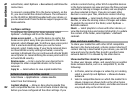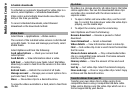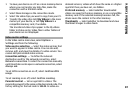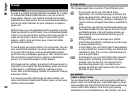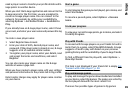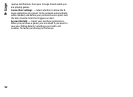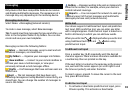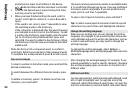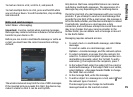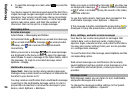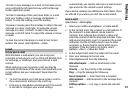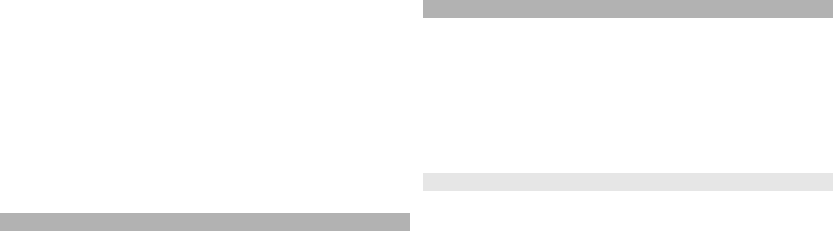
Full games — These are games you have purchased with
a full licence. There may be several licence types available,
depending on the game and your region.
Trial games — These are full game files to which you have
access only for a limited time or which have limited
content. When the trial expires, you must purchase a
licence to unlock the full game and continue. These games
are marked with a trail banner.
Demo games — These are smaller sections of the game
with only a very limited set of features and levels. These
games are marked with a demo banner.
Full expired — These are games that you have purchased
with a limited licence, which is now expired. These games
are marked with a clock and an arrow.
Not available — These are full games which you have
removed, or which you have downloaded but the
installation was not completed. These games are shown
as unavailable in the games list. Also, games installed on
the memory card are shown as unavailable when the
memory card has been removed.
If a game extra has been downloaded but not fully
installed, the respective game graphic is also unavailable
and the game cannot be played until the game extra has
been installed.
Edit profile details
To edit your public profile details, select Options > Edit
Profile, open the public tab, and select from the following:
Icon — Add an image to represent you. When you change
the icon, N-Gage shows a list of all the images in your
device Gallery that can be used as the icon. Select the
image you want from the list, or use the search to find it.
Motto — Add a short personal message. To edit the text,
select Change.
Favorite Game(s) — Enter the names of your favourite
games.
Device Model — The model number of your device. This
is defined automatically and cannot be edited.
Show Location — Select whether to display your city and
country in your public profile. You can change your
location in the private tab.
After you update your profile, log in to the service with
your player name to ensure that the changes you made to
your profile are synchronised with the N-Gage server.
Connect with other players
To connect with other N-Gage players and to manage your
Friends list, go to My friends. You can search for a particular
N-Gage player, invite them to your Friends list, and then
see which of your friends are online and available to play.
You can also send and receive private messages and game
recommendations.
Find and add friends
To invite an N-Gage player to your friends list, enter the
player's player name to the Add a Friend field in the
friends list. Add a message to the invitation, if needed. To
send the invitation, select Send. If the player accepts the
invitation, the player appears on your friends list.
90
N-Gage