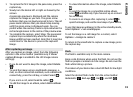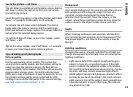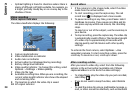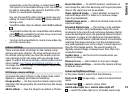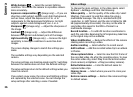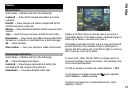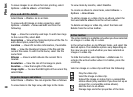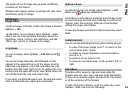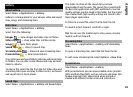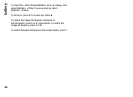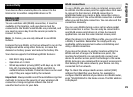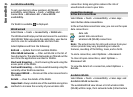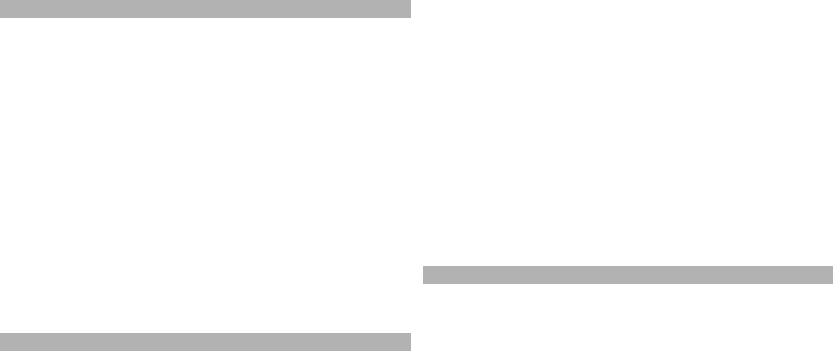
Albums
Select Menu > Photos and Albums.
With albums, you can conveniently manage your images
and video clips.
To create a new album, select Options > New album.
To add an image or a video clip to an album, select the
item and Options > Add to album. A list of albums opens.
Select the album to which you want to add the image or
video clip. The item you added to the album is still visible
in Photos.
To remove an image or a video clip from an album, select
the album and the item, and Options > Remove from
album.
Tags
Select Menu > Photos.
Use tags to categorise media items in Photos. You can
create and delete tags in Tag manager. Tag manager
shows the currently used tags and the number of items
associated with each tag.
To open Tag manager, select an image or video clip and
Options > Details > Tag manager.
To create a tag, select Options > New tag.
To assign a tag to an image, select the image and
Options > Add tags.
To see the tags you have created, select Tags. The size of
the tag name corresponds to the number of items the tag
is assigned to. To view all the images associated with a
tag, select the tag from the list.
To view the list in alphabetical order, select Options >
Alphabetical.
To view the list in most frequently used order, select
Options > Most used.
To remove an image from a tag, select the tag and the
image, and select Options > Remove from tag.
Slide show
Select Menu > Photos.
To view your images as a slide show, select an image and
Options > Slide show > Play forwards or Play
backwards. The slide show starts from the selected file.
To view only the selected images as a slide show, select
Options > Mark/Unmark > Mark to mark images. To
start the slide show, select Options > Slide show > Play
forwards or Play backwards.
To resume a paused slide show, select Continue.
To end the slide show, select End.
To browse the images, scroll left or right.
39
Photos