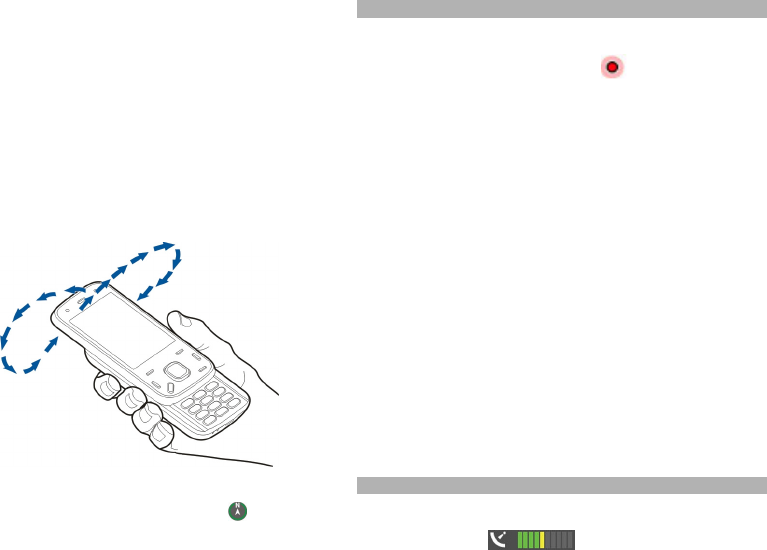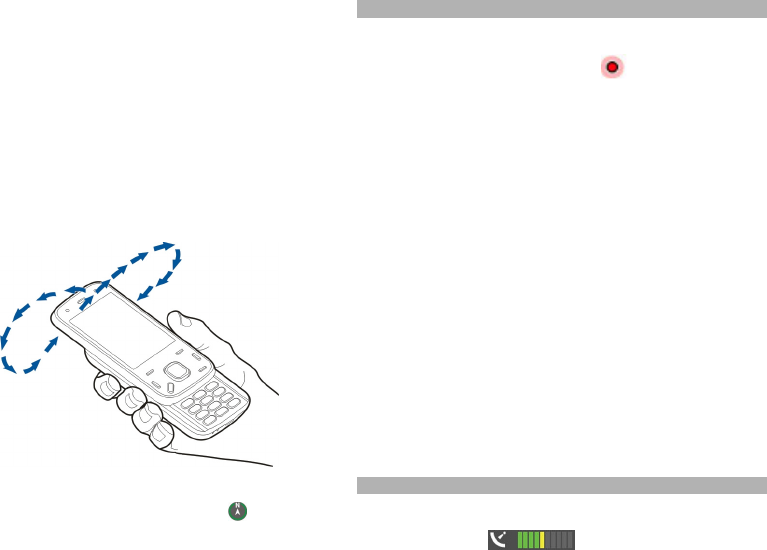
valid for the current session. When you open Maps the next
time, it will be turned on automatically.
Before you can calibrate the compass you should check the
following:
• GPS connection is active.
• The device sensors are on. Select Menu > Settings >
Phone > Sensor settings > Sensors > On.
• The map is zoomed to your GPS position. Otherwise
the compass icon is not shown.
To calibrate the compass:
Rotate the device around all axes in a continuous
movement until the calibration indicator
changes its
colour to green . If the indicator is yellow , the accuracy of
the compass is low. If the indicator is red, the compass is
not calibrated.
Move on a map
Select Menu > Maps.
When the GPS connection is active,
shows your current
location on the map.
View your current or last known location
Select Options > My position.
Move on the map
Use the scroll key. By default, the map is oriented north.
When you have an active data connection and browse the
map on the display, a new map is automatically
downloaded, if you browse to an area not covered by the
maps that have already been downloaded. The maps are
automatically saved in the device memory or on a
compatible memory card, if available in your device.
Zoom in and out on the map
Press * and #.
Change the map type
Select Options > Map mode.
Display indicators
Select Menu > Maps.
The GPS indicator
shows the availability of
the satellite signals. One bar is one satellite. When the
device tries to find satellite signals, the bar is yellow. When
the device receives enough data from the satellites for GPS
73
Nokia Maps