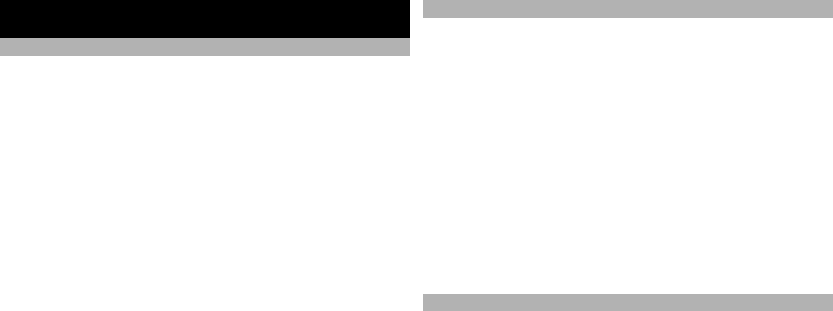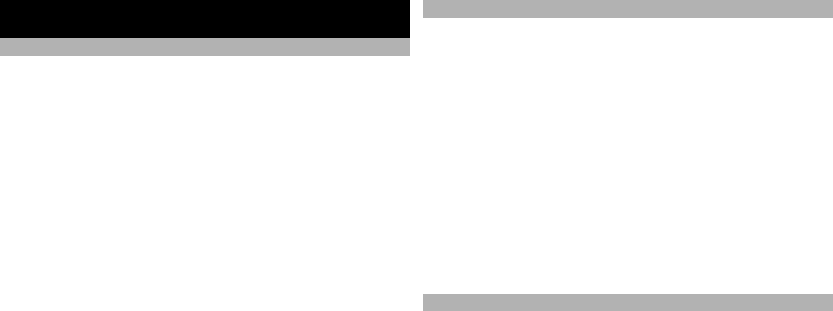
Nokia Maps
About Maps
With Maps, you can see your current location on the map,
browse maps of different cities and countries, search for
places, plan routes from one location to another, save
locations, and send them to compatible devices. You can
also purchase licences for traffic information and
navigation services, if available for your country or region.
When you use Maps for the first time, you may need to
select an internet access point for downloading maps.
If you browse to an area which is not covered by maps
already downloaded in your device, a map for the area is
automatically downloaded through the internet. Some
maps may be available in your device or on a memory card.
You can also use the Nokia Map Loader PC software to
download maps. To install Nokia Map Loader to a
compatible PC, see www.nokia.com/maps.
Tip: To avoid data transfer costs, you can also use Maps
without an internet connection, and browse the maps that
are saved in your device or memory card.
Note: Downloading content such as maps, satellite
images, voice files, guides or traffic information may
involve transmission of large amounts of data (network
service).
Almost all digital cartography is inaccurate and
incomplete to some extent. Never rely solely on the
cartography that you download for use in this device.
Network positioning
You can use the mobile network to find your current
location. This is faster but less accurate than with GPS, and
you cannot use the location as a starting point for
navigation.
Select Menu > Maps.
Use the mobile network for positioning
Select the network-based positioning method from the
device settings.
When you start the Maps application and your GPS
connection is ready, GPS replaces mobile network as the
positioning method.
Compass
Select Menu > Maps.
Your device has an internal compass. When the compass
is enabled, the circle around the compass is green, and the
map view rotates automatically according to the direction
to which the top of the device is pointing.
The compass has limited accuracy. Electromagnetic fields,
metal objects, or other external circumstances may also
affect the accuracy of the compass. The compass should
always be properly calibrated.
The compass is active by default. To turn off the compass,
in the Maps main view, select Options > Tools > Turn
compass off. When the compass is not turned on, the
circle around the compass is white, and the map view does
not rotate automatically. Turning off the compass is only
72
Nokia Maps