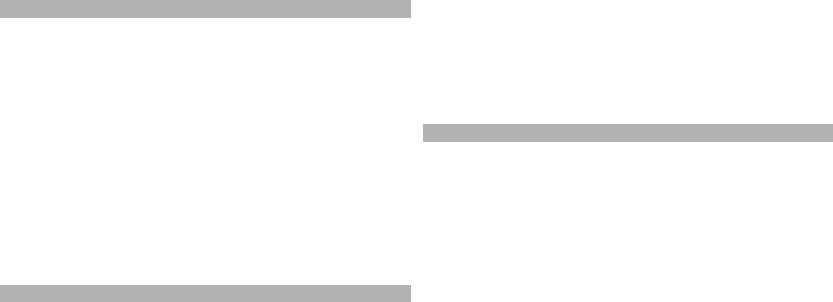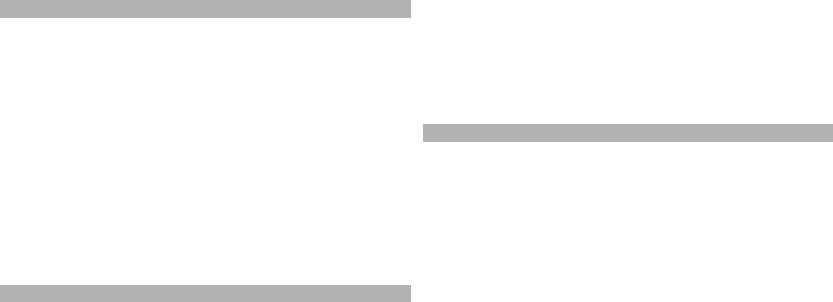
Navigate to the destination
Select Show route > Options > Start driving or Start
walking. To be able to navigate, you need to purchase a
licence.
Save the route
Select Show route > Options > Save route.
Save and send locations
You can save your favourite locations to your device and
send them to compatible devices.
Select Menu > Maps.
Save a location to your device
Press the scroll key, and select Save.
View your saved locations
In the main view, select Options > Favourites.
Send a location to a compatible device
Press the scroll key, and select Send.
View your saved items
You can sort the locations and routes you have saved to
your device, and view them on the map. You can also
create collections of your favourite places, such as
restaurants and museums.
Select Menu > Maps.
View the saved locations and routes
Select Options > Favourites.
Sort the saved locations
Select Places > Options > Sort.
View the location on the map
Press the scroll key, and select Show on map.
Add the location to a route
Press the scroll key, and select Add to route.
Create a collection
Select Options > New collection.
Navigate to the destination
To navigate to your destination, you must purchase a
licence for the navigation service.
To purchase a licence for pedestrian and car navigation,
select Options > Shop & licences > Drive & Walk. To
purchase a licence for pedestrian navigation only, select
Walk. The licence is region-specific and can be used only
in the selected area. You can pay for the licence through a
credit card or in your phone bill, if supported by your
service provider. You can transfer the licence from your
device to another compatible device, but the licence can
only be used in one device at a time.
When you use car navigation for the first time, you are
asked to select the language of the voice guidance and
download the related voice guidance files. To change the
language later, in the main view, select Options >
75
Nokia Maps