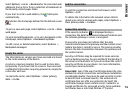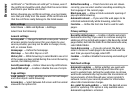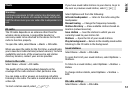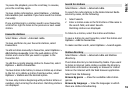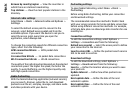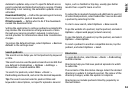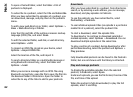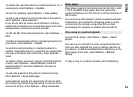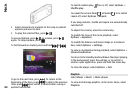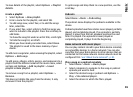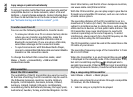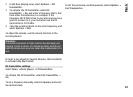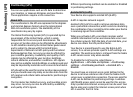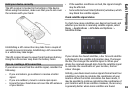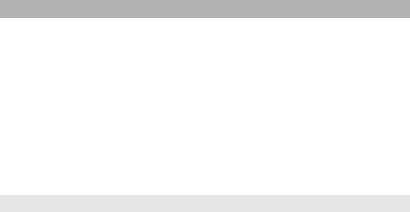
To update the selected podcast or marked podcasts, for a
new episode, select Options > Update.
To stop the updating, select Options > Stop update.
To add a new podcast by entering the URL of the podcast,
select Options > New podcast.
If you do not have an access point defined or if during
packet data connection you are asked to enter a user name
and password, contact your service provider.
To edit the URL of the selected podcast, select Options >
Edit.
To delete a downloaded podcast or marked podcasts from
your device, select Options > Delete.
To send the selected podcast or marked podcasts to
another compatible device as .opml files as a multimedia
message or by Bluetooth connectivity, select Options >
Send.
To update, delete, and send a group of selected podcasts
at once, select Options > Mark/Unmark, mark the
desired podcasts, and select Options to choose the
desired action.
To open the website of the podcast (network service),
select Options > Open web page.
Some podcasts provide the opportunity to interact with
the creators by commenting and voting. To connect to the
internet to do this, select Options > View comments.
Music player
Music player supports files formats such as AAC, AAC+, eAAC
+, MP3, and WMA. Music player does not necessarily
support all features of a file format or all the variations of
file formats.
You can also use Music player to listen to podcast episodes.
Podcasting is the method for delivering audio or video
content over the internet using either RSS or Atom
technologies for playback on mobile devices and PCs.
Play a song or a podcast episode
To open Music player, select Menu > Music > Music
player.
You may have to refresh the music and podcast libraries
after you have updated the song or podcast selection in
your device. To add all available items to the library, in the
Music player main view, select Options > Refresh
library.
To play a song or a podcast episode, do the following:
63
Music