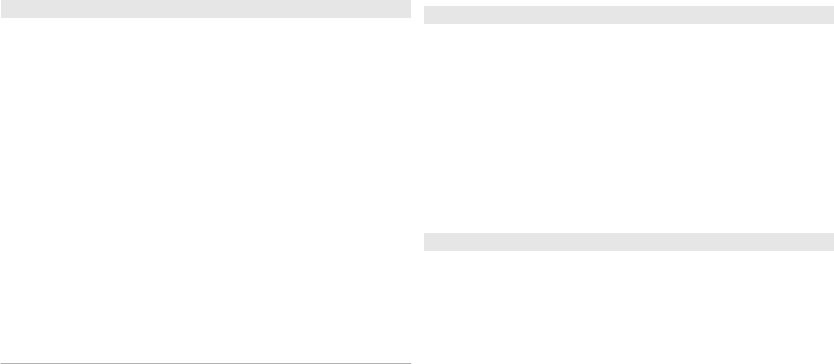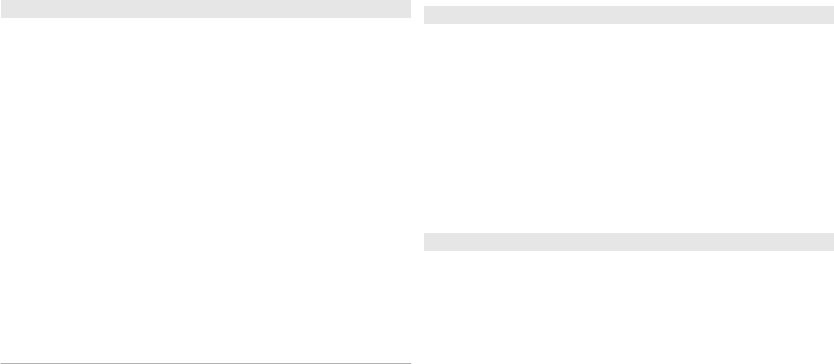
date and time and the separators used, for example, in
calculations. Automatic selects the language according to
the information on your SIM card. After you change the
language, the device restarts.
Writing language — Change the writing language. This
affects the characters available when writing text and the
predictive text dictionary used.
Predictive text — Set predictive text input on or off for
all editors in the device. The predictive text dictionary is
not available for all languages.
Accessories settings
Select Menu > Tools > Settings and General >
Enhancement.
Some enhancement connectors indicate which type of
enhancement is connected to the device.
The available settings depend on the type of
enhancement. Select an enhancement and from the
following:
Default profile — Set the profile that you want activated
each time you connect a certain compatible enhancement
to your device.
Automatic answer — Select whether you want the
device to answer an incoming call automatically after 5
seconds. If the ringing type is set to Beep once or Silent,
automatic answer is disabled.
Lights — Set whether lights remain on after the time-out.
TV-out settings
To change the settings for a TV-out connection, select TV-
Out and from the following:
Default profile — Set the profile that you want activated
each time you connect a Nokia Video Connectivity Cable to
your device.
TV screen size — Select the aspect ratio of the TV:
Normal or Widescreen for widescreen TVs.
TV system — Select the analogue video signal system that
is compatible with your TV.
Flicker filter — To improve image quality on the screen
of your TV, select On. The flicker filter may not diminish
image flicker on all TV screens.
Slide handling settings
Select Menu > Tools > Settings and General > Slide
handling.
Select from the following:
Opening the slide — Set the device to answer an
incoming call when you open the slide.
Closing the slide — Set the device to end an active call
when you close the slide.
Keyguard activation — Set the device to lock the keypad
when you close the slide.
Sensor settings and display rotation
When you activate the sensors in your device, you can
control certain functions by turning the device.
Select Menu > Tools > Settingsand General > Sensor
settings.
Select from the following:
Sensors — Activate the sensors.
132
Settings